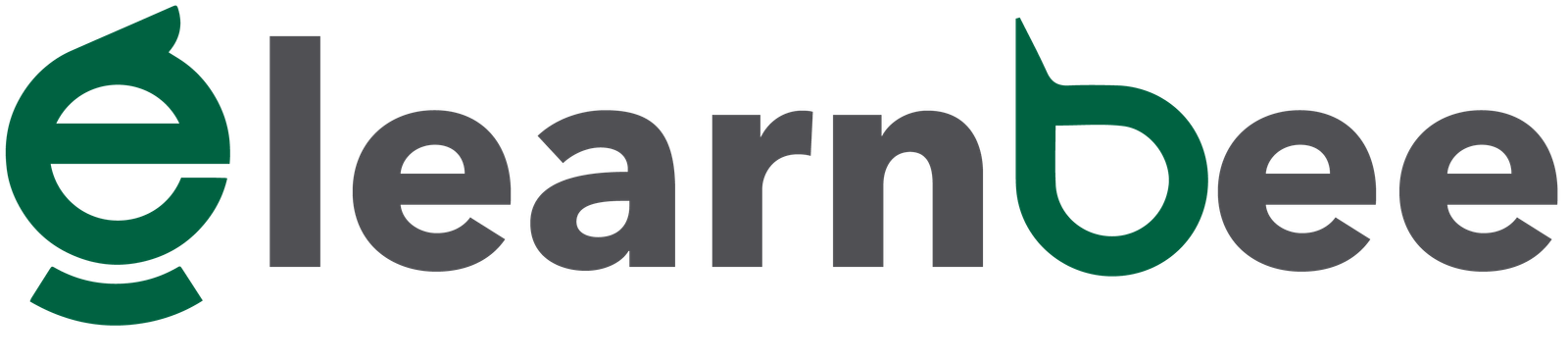CentOS Linux is a reliable, predictable, managed, and reproducible platform developed from the Red Hat Enterprise Linux source code (RHEL). CentOS aspires to have complete functional compatibility with the original product and complies fully with Red Hat’s redistribution policy. The main reason CentOS modifies packages is to get rid of Red Hat’s logo and branding. Here, we will learn how to install CentOS 7 on your VirtualBox. Installing CentOS 8 and CentOS 9 are similar to this.
Install CentOS 7
- Install a VirtualBox on your local machine. If you want to know how to install a VirtualBox on your local machine click here.
- Download the official CentOS ISO from: https://www.centos.org/download/ and click on x86_64.
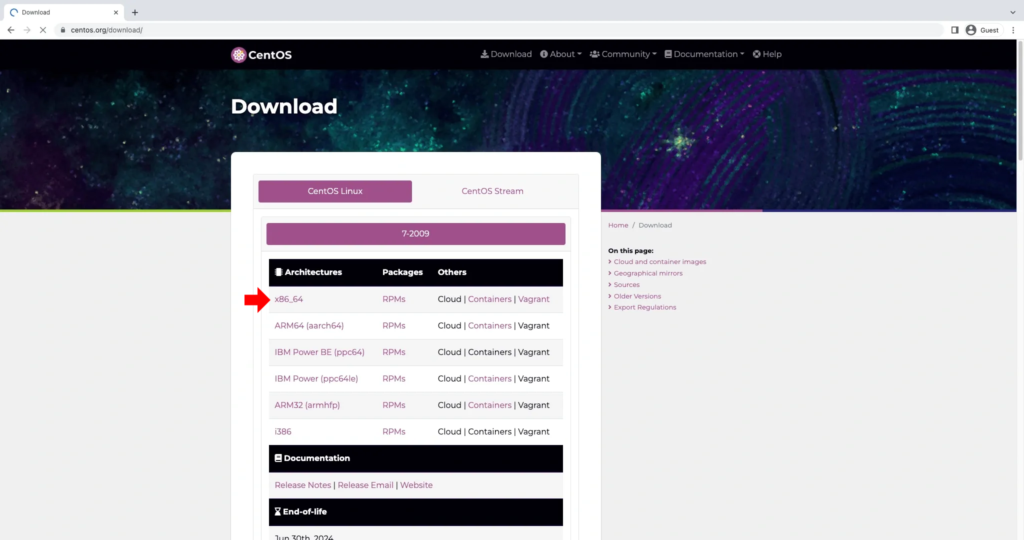
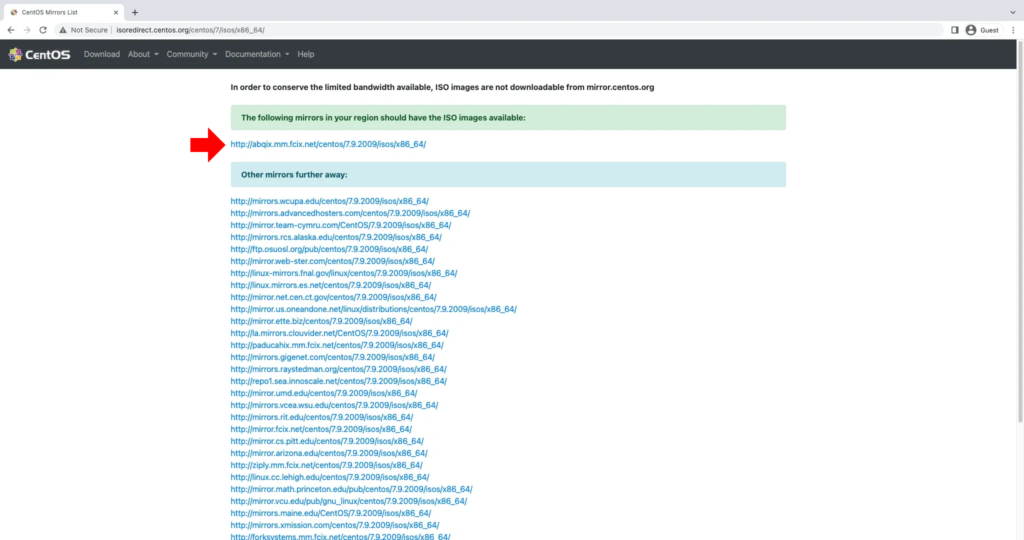
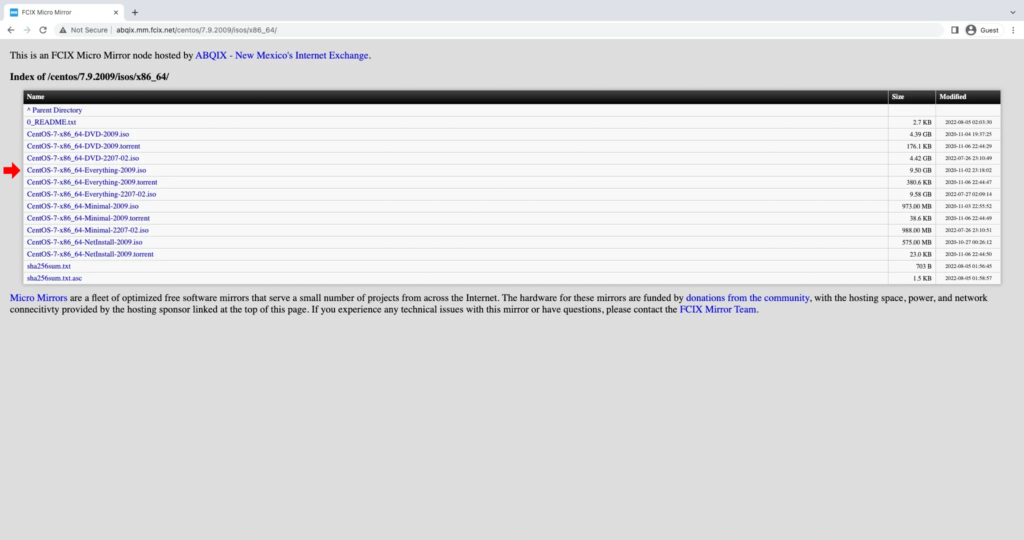
- Open the VirtualBox and click on the icon New.
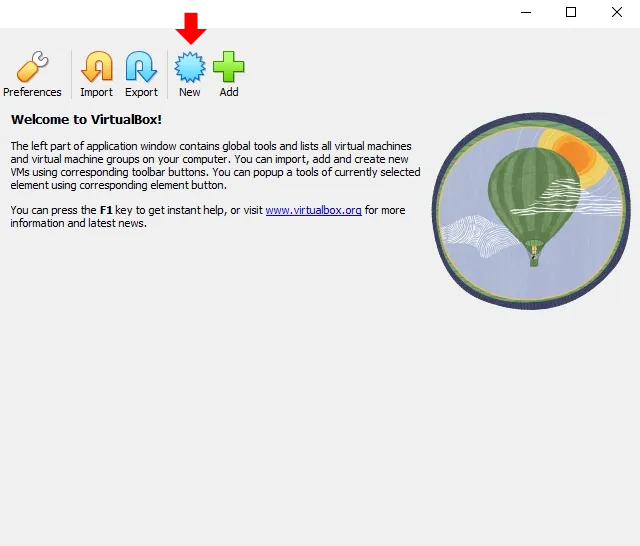
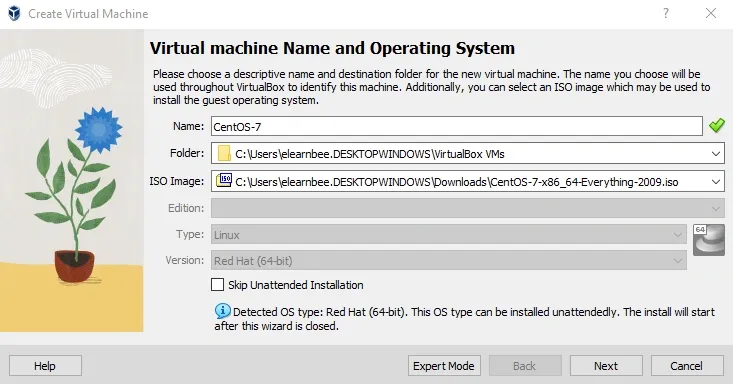
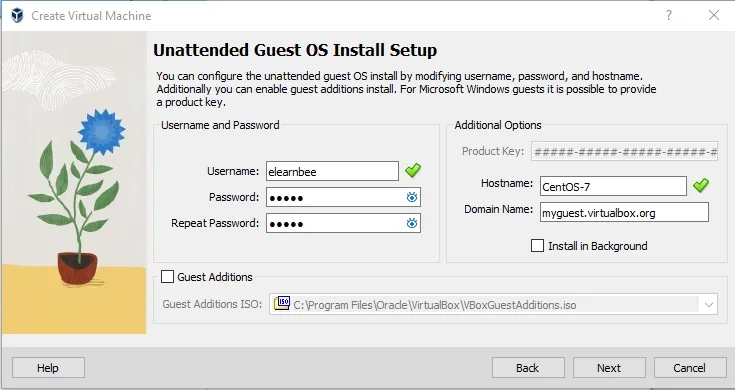
- Caution: Do not assign 100% of your RAM because doing so will cause your system to crash; it is recommended that you allocate 50% or less of your RAM.
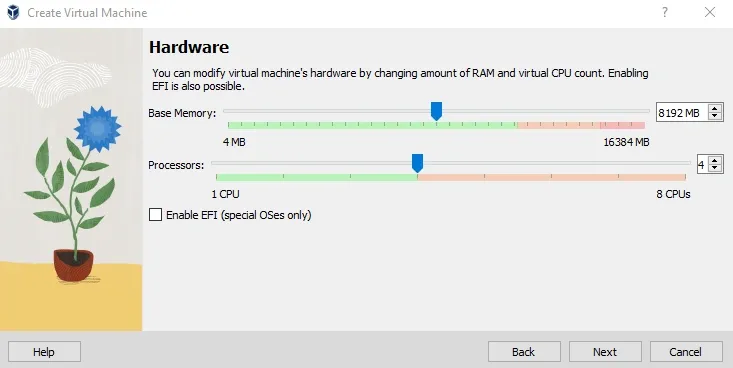
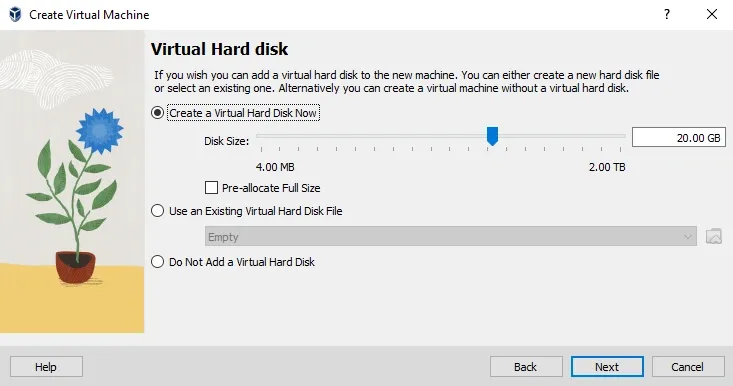

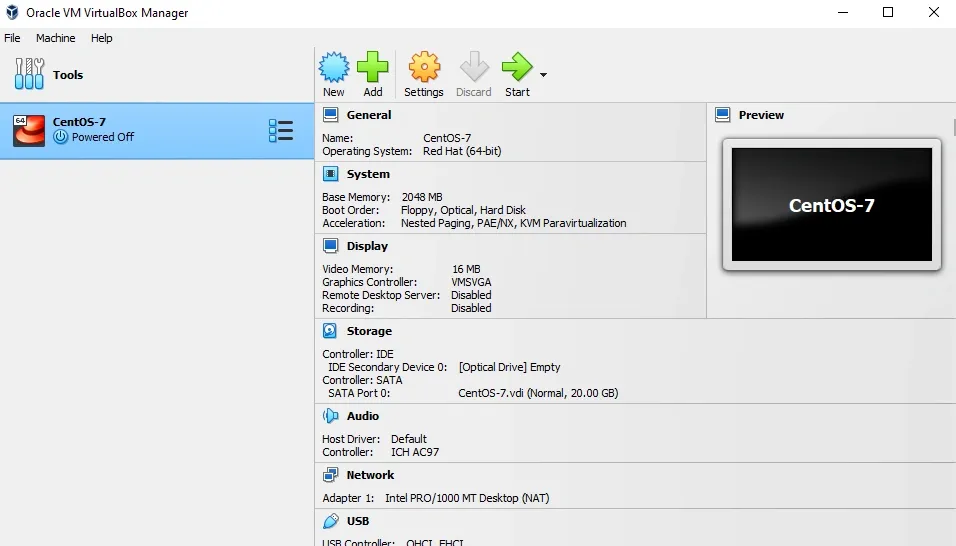
- Click the settings button and set up the Storage and Network. The reason to select the network adapter as Bridge is so you do not have to connect wifi manually every time you log in to the server.
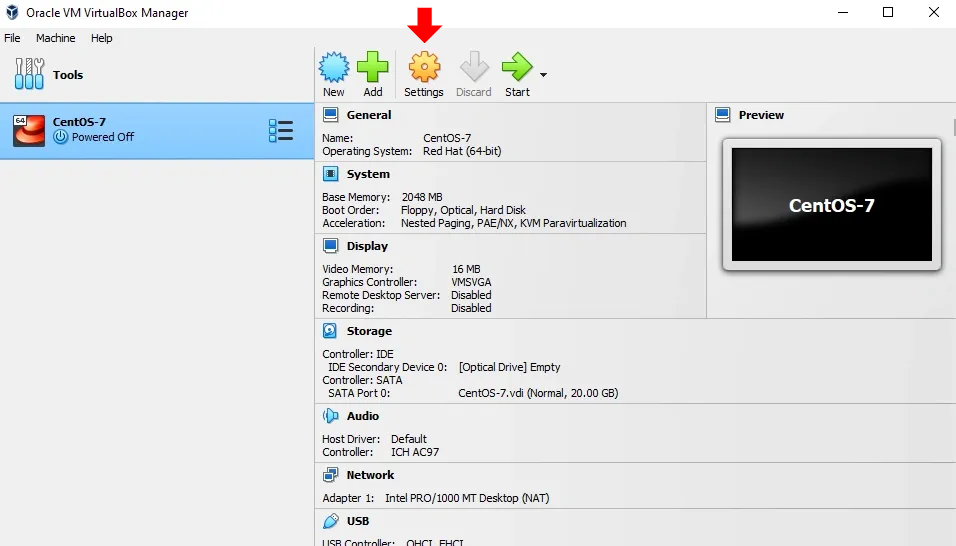
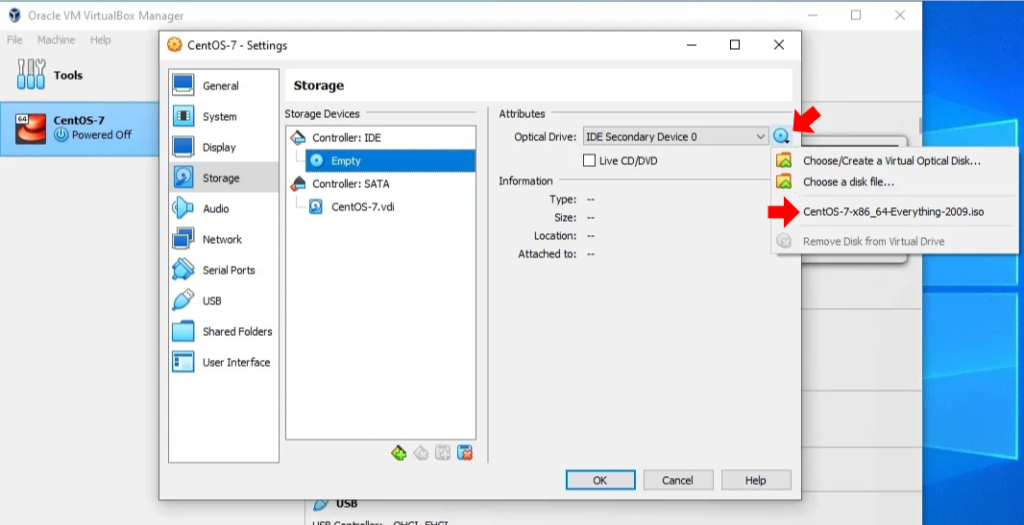
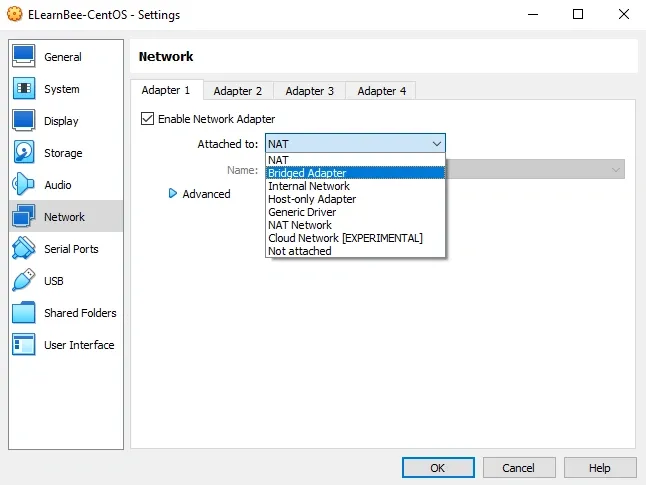
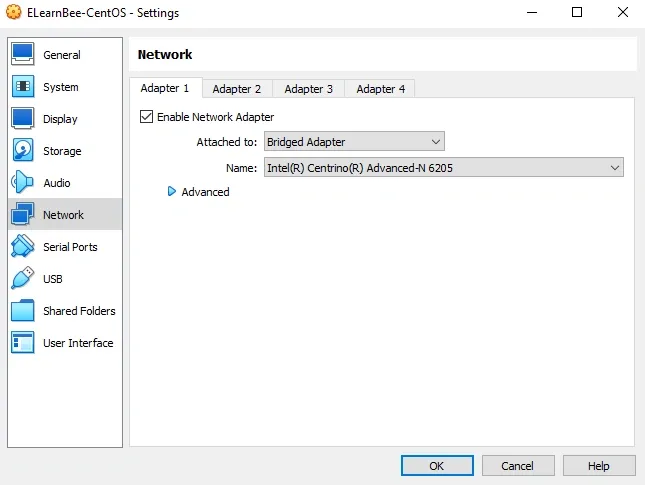
- Click the start button and begin to install the centos image.
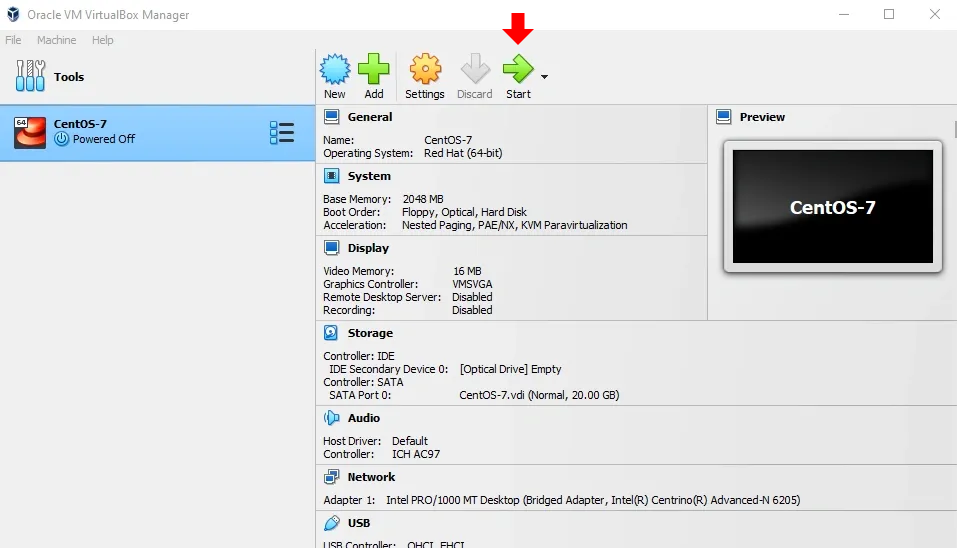
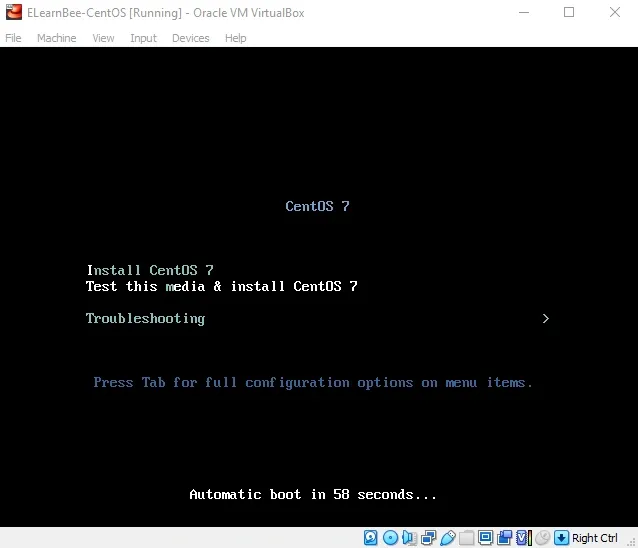
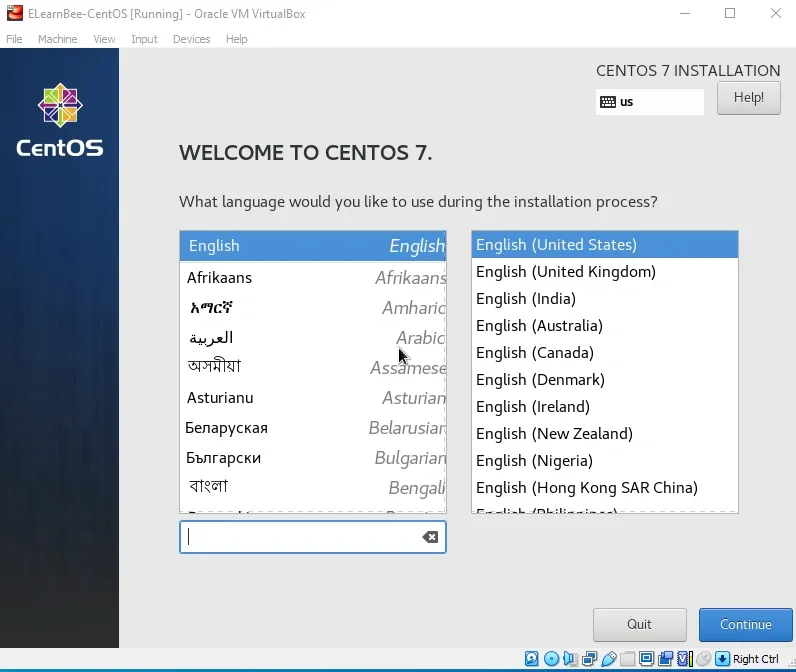
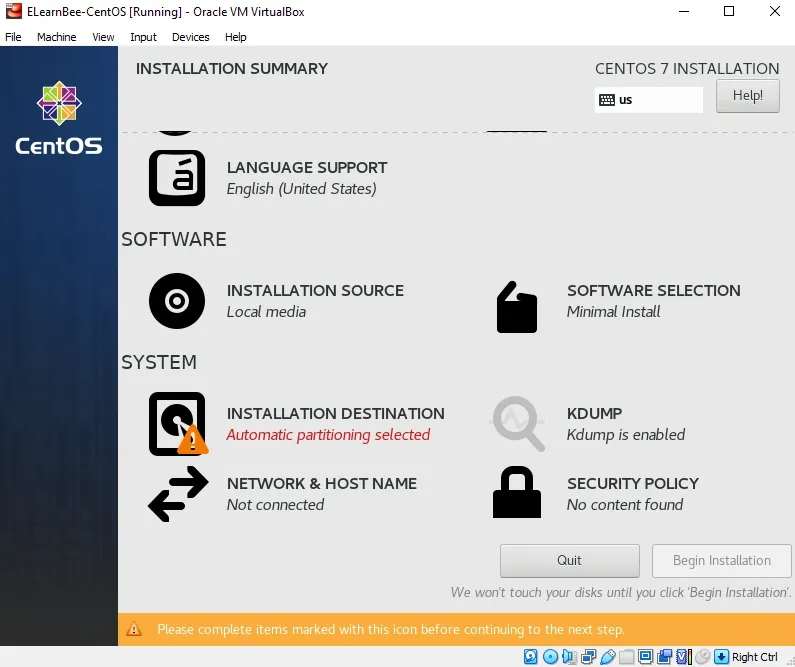
- Click on SOFTWARE SELECTION and select Server with GUI if you want a graphical interface.
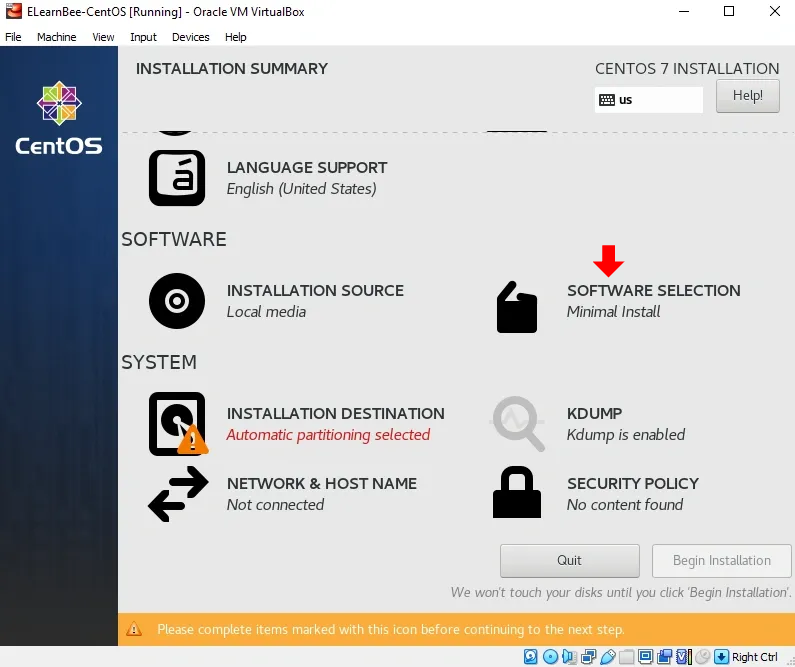
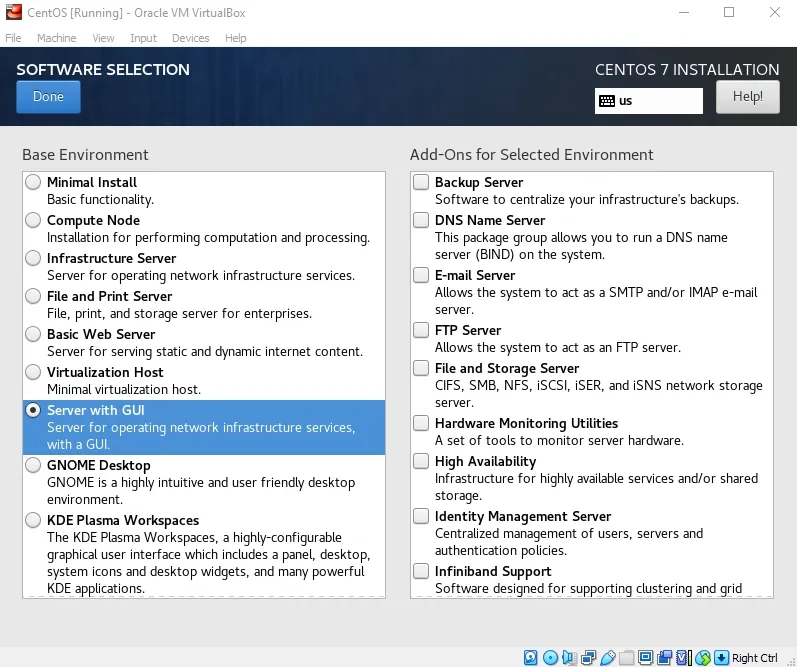
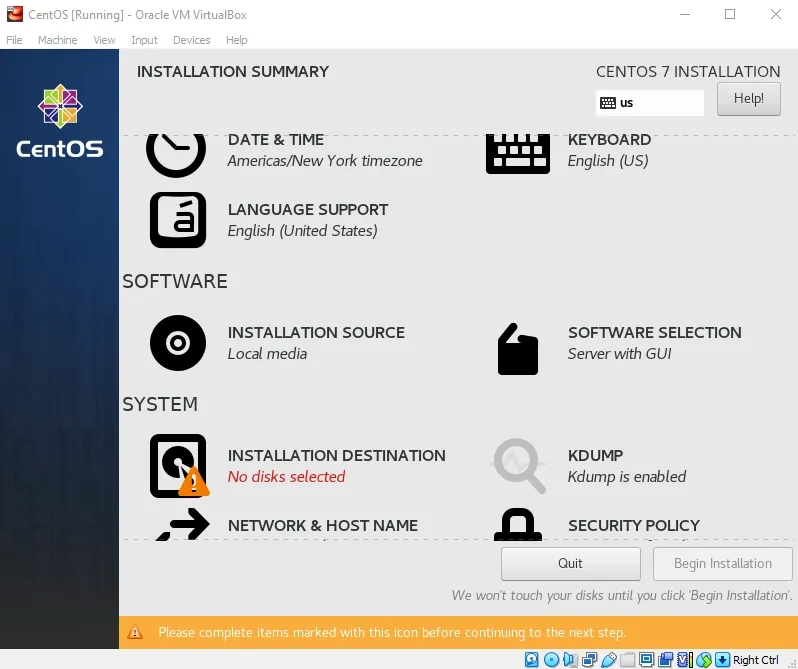
- Select the INSTALLATION DESTINATION and configure the NETWORK & HOSTNAME. After that begin the installation.
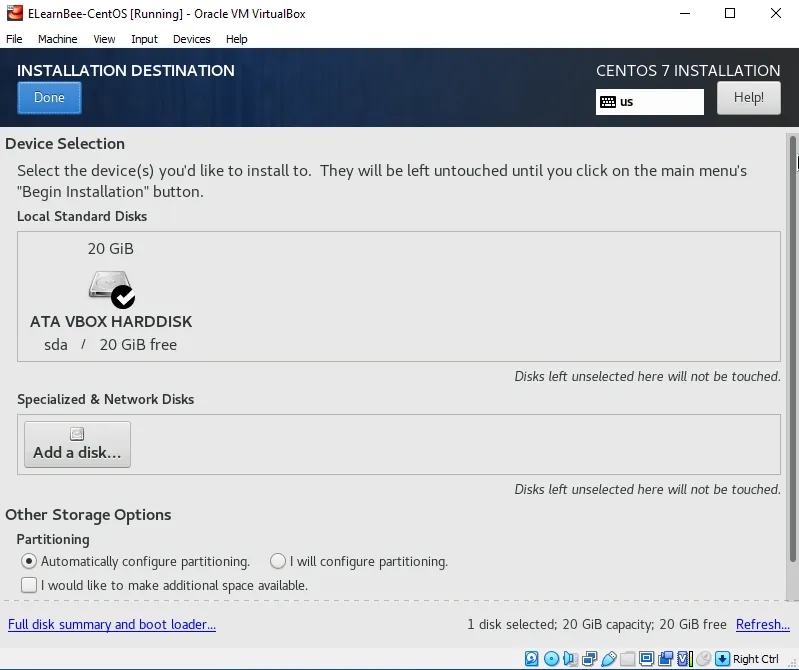
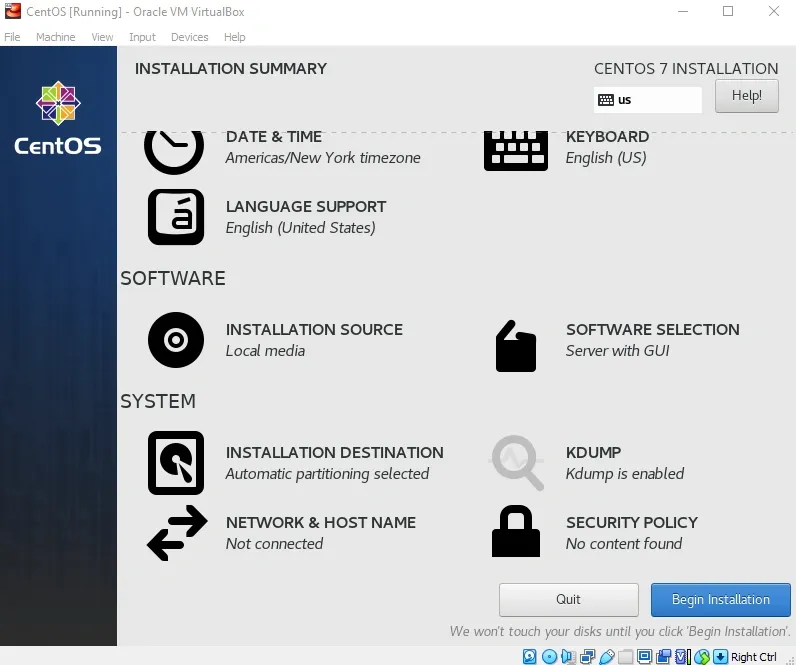
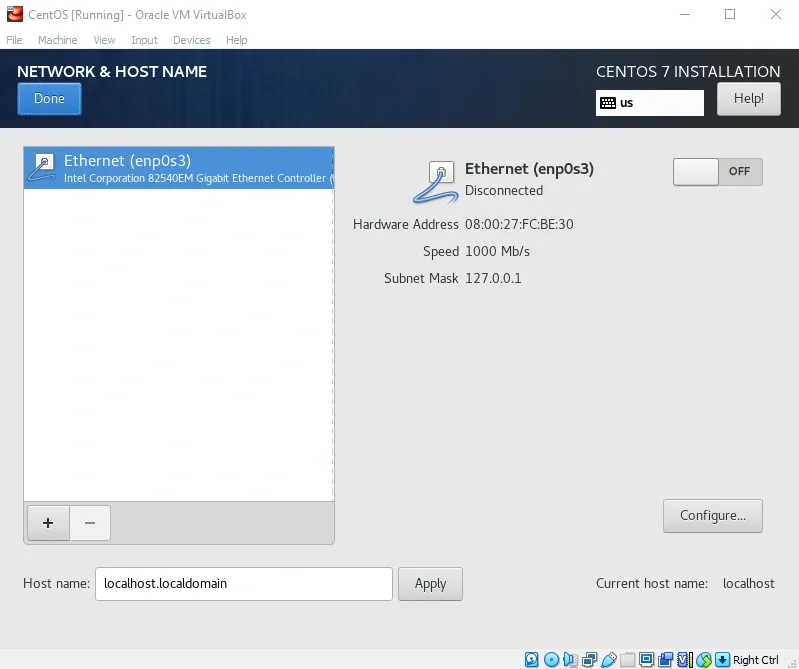
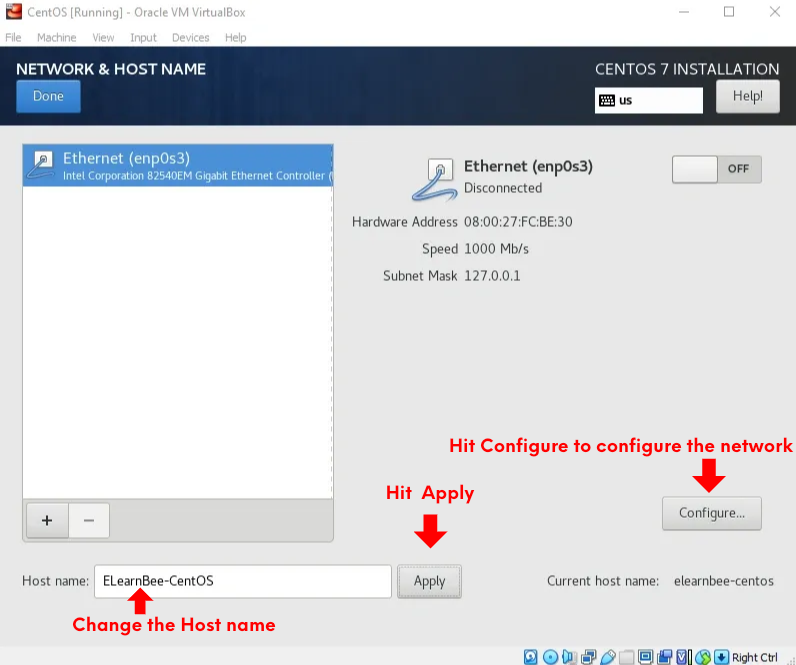
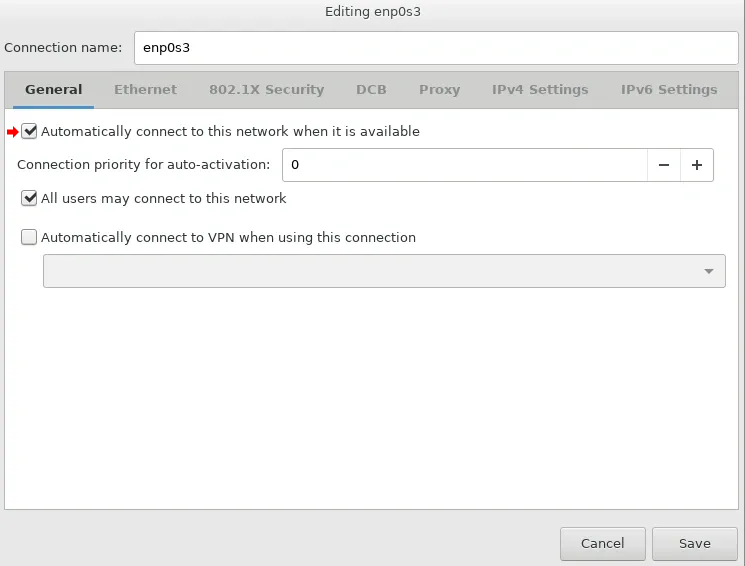
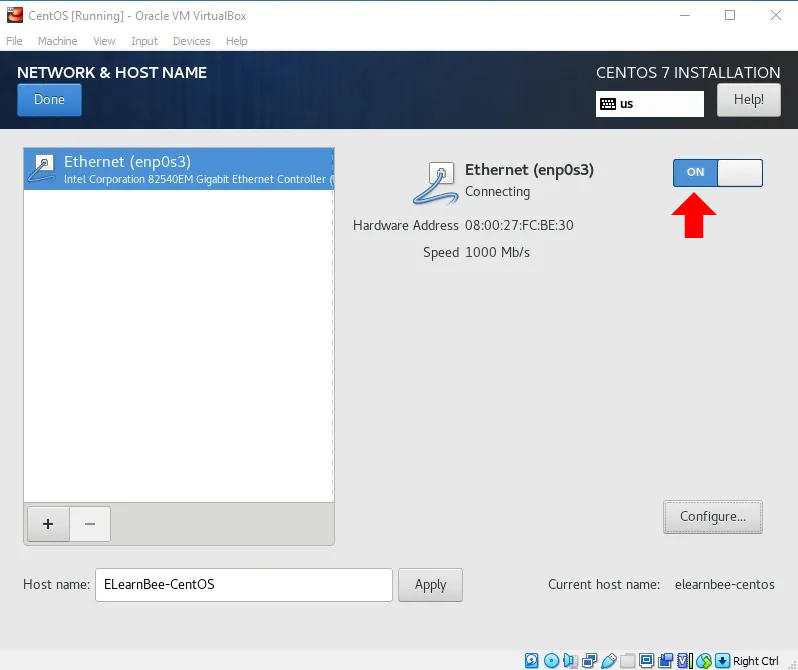
- Create a Root password and User.
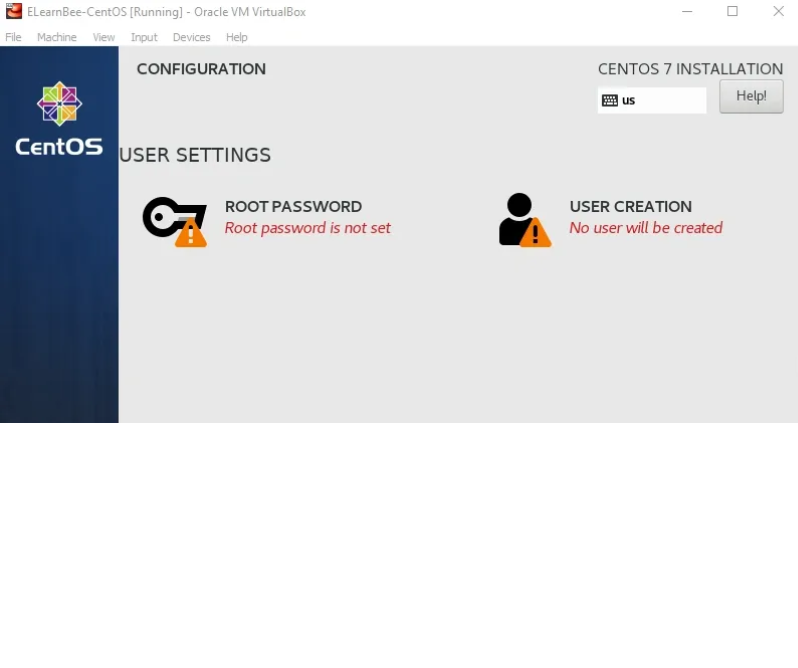
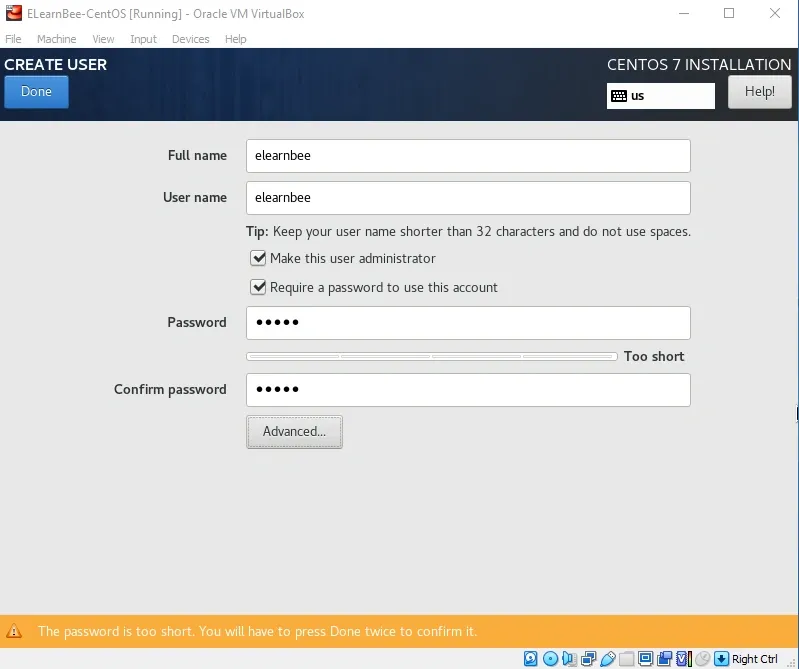
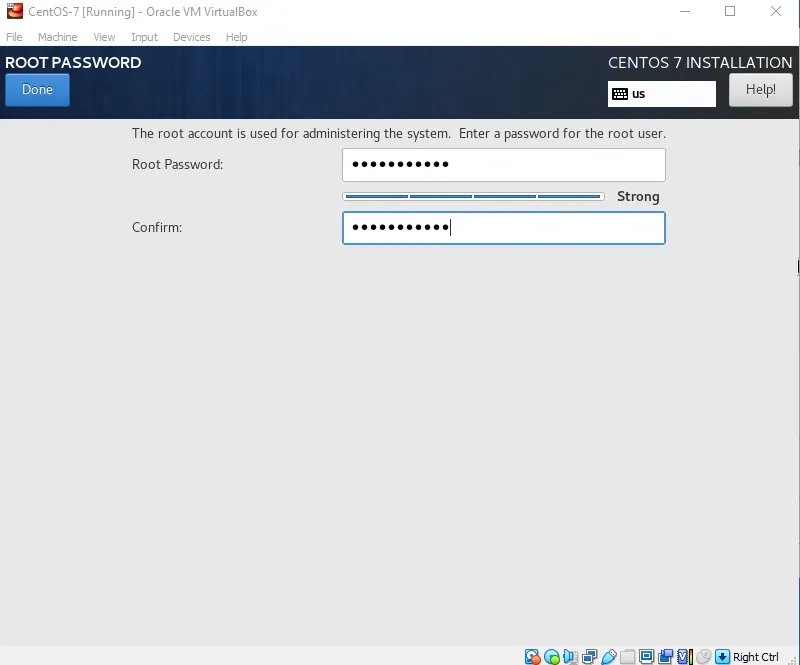
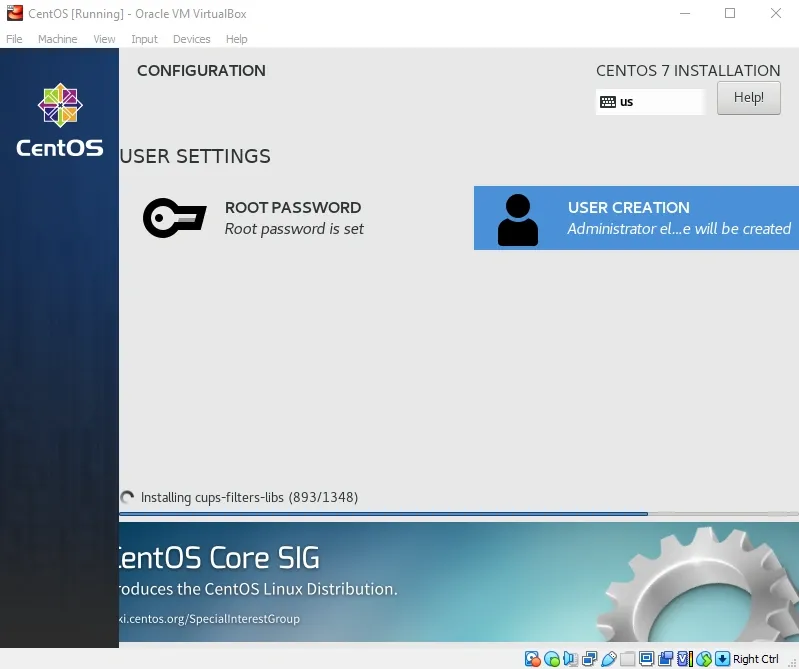
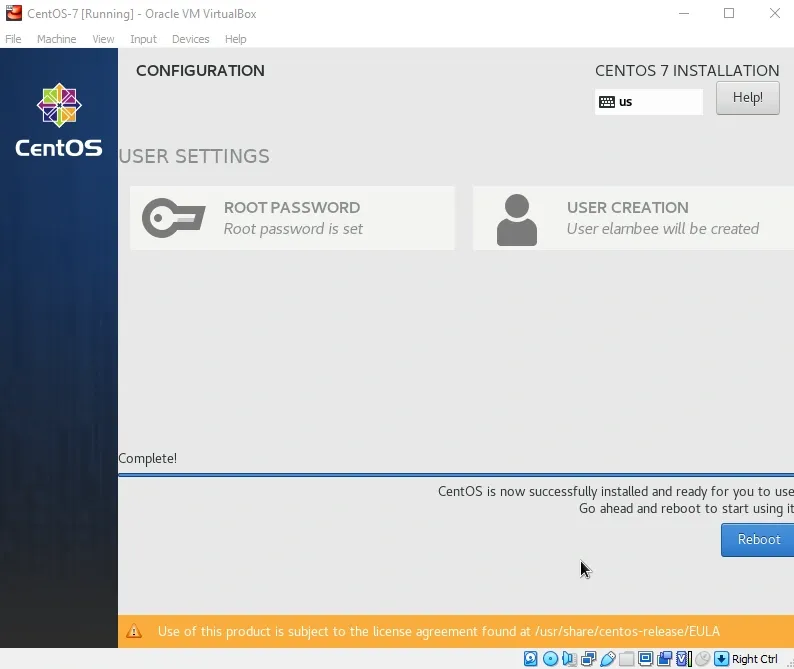
- Click on reboot.
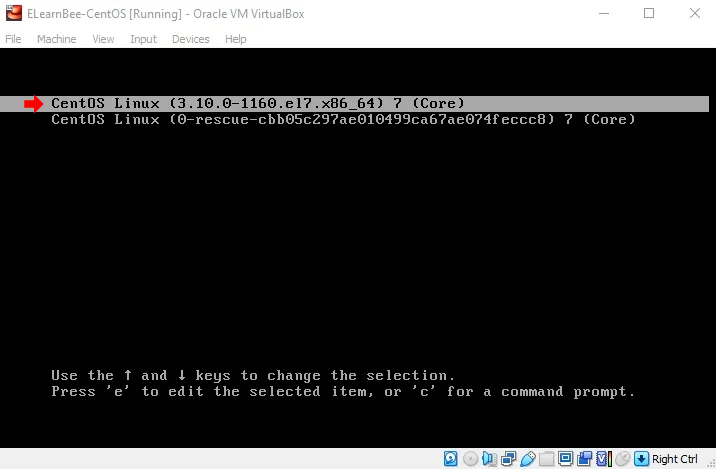
- Accept the license information.
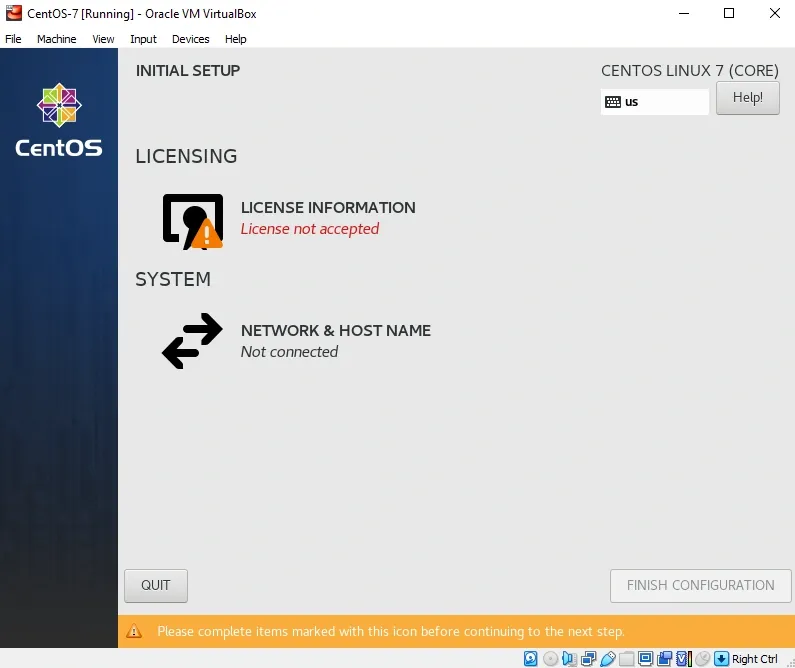
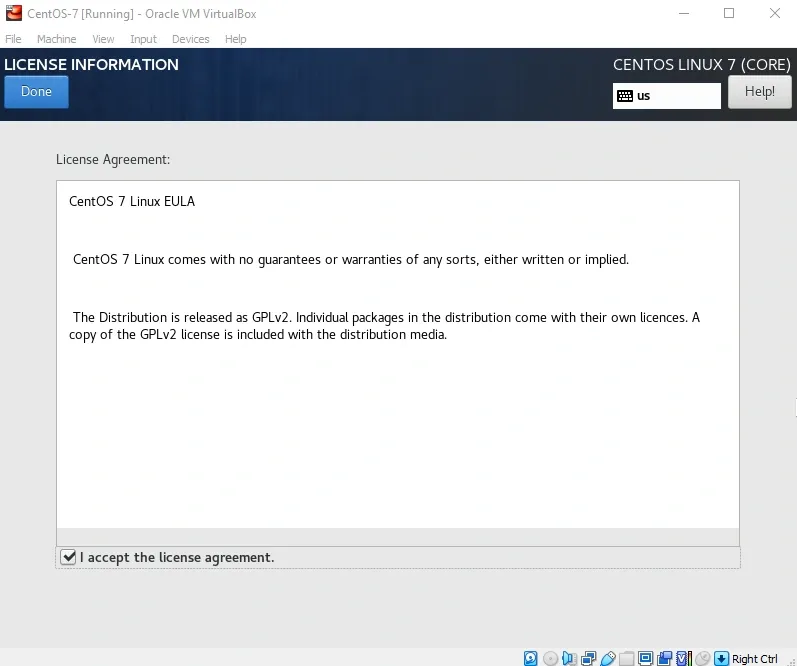
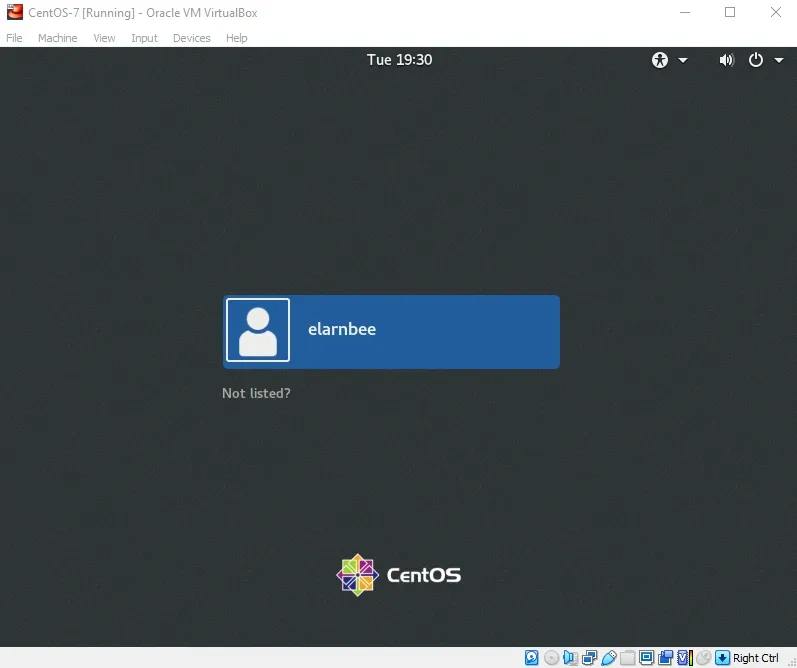
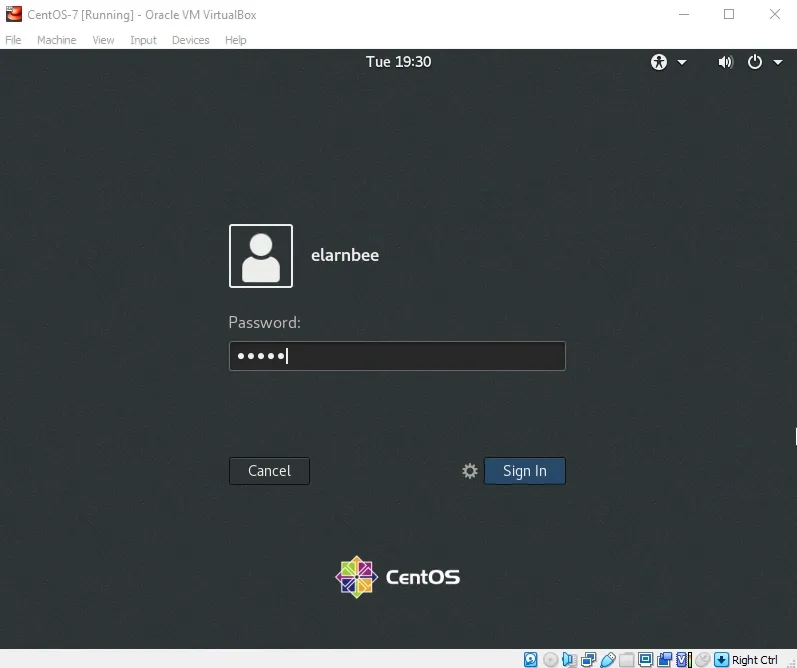
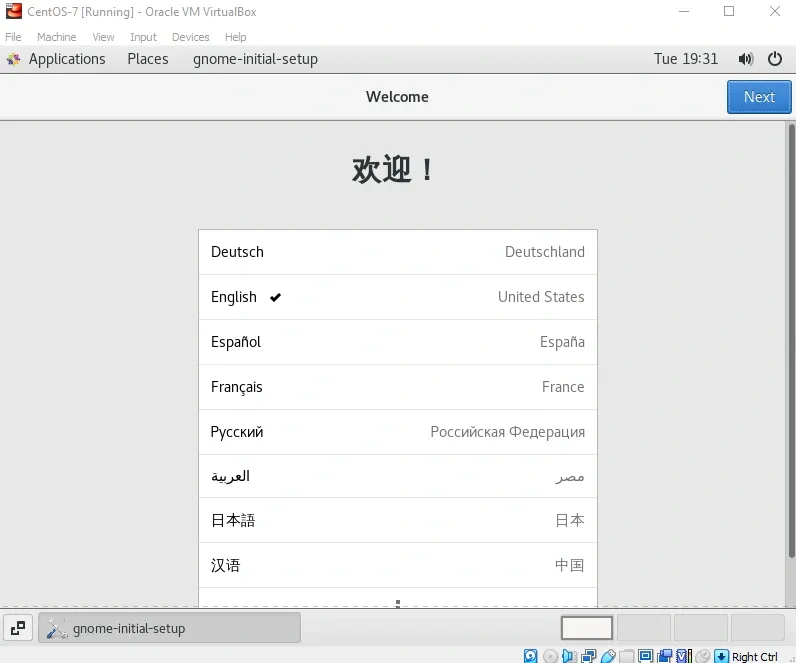
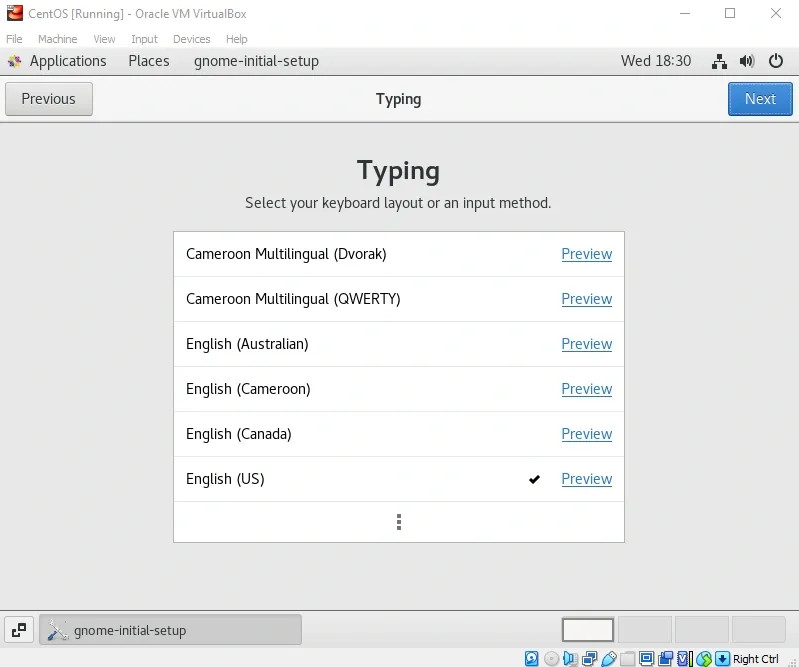
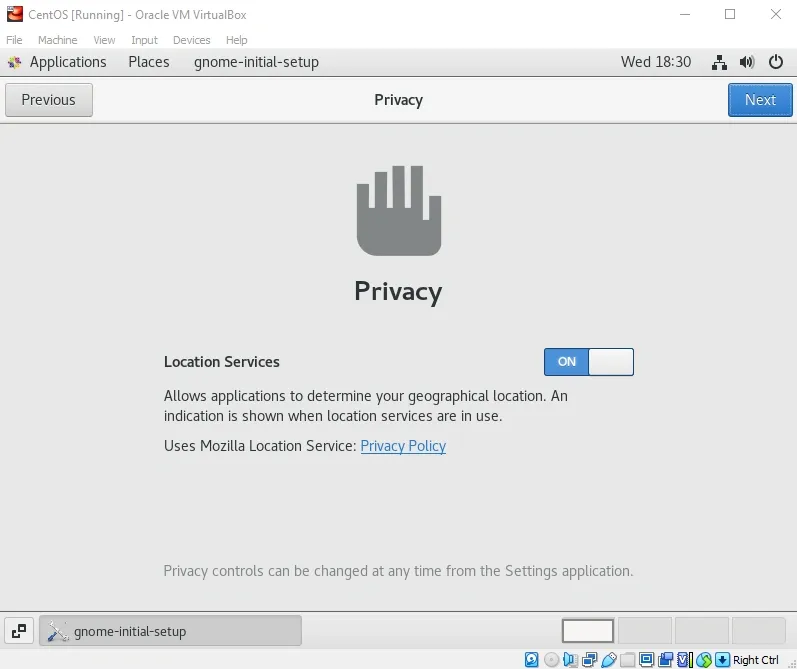
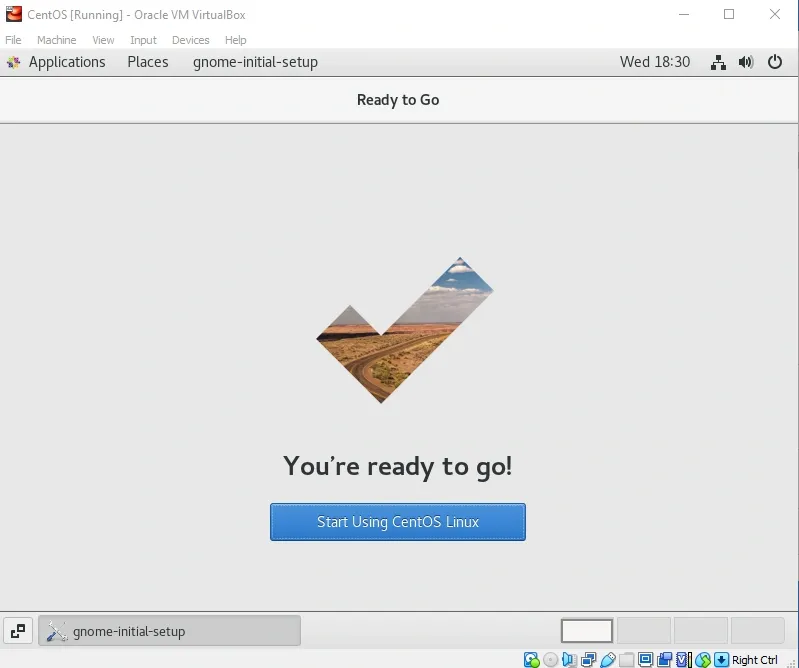
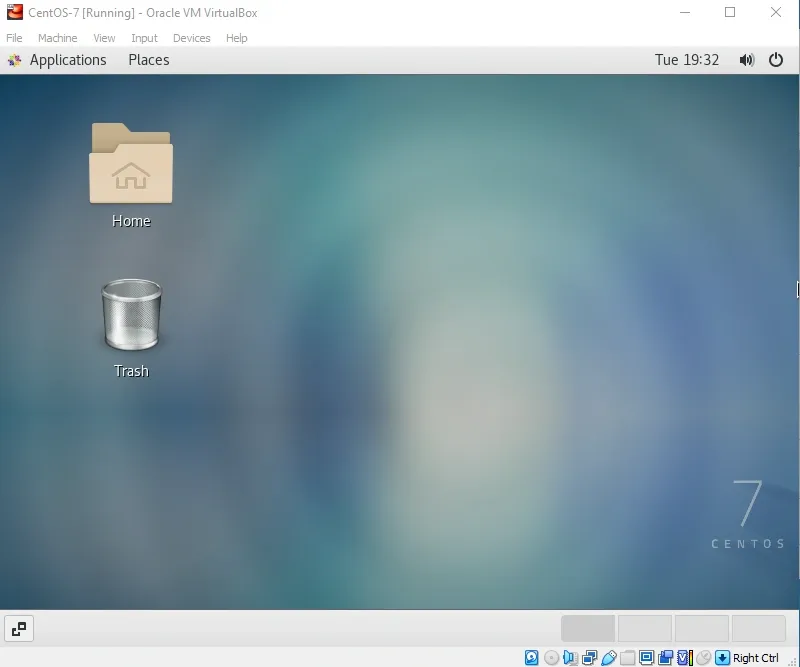
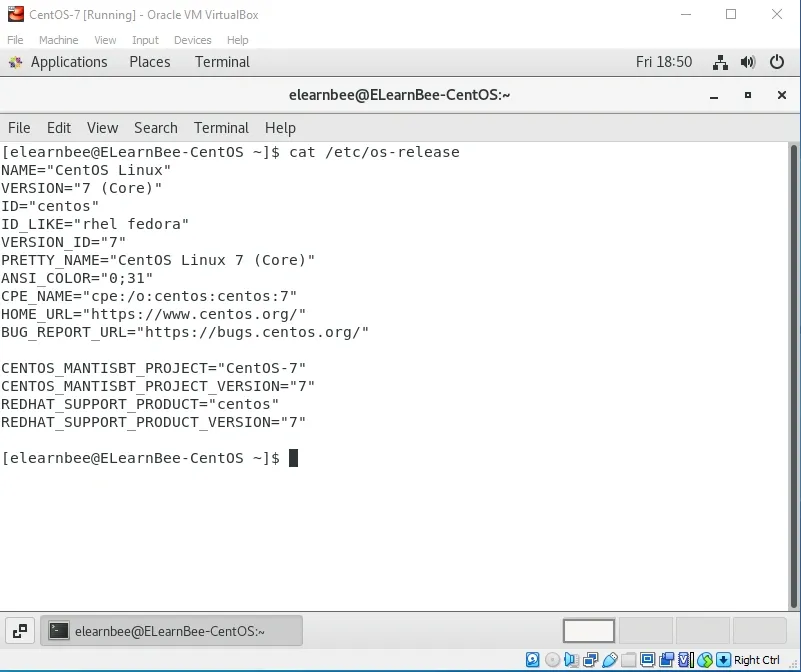
- Your installation of the centos server on VirtualBox is now complete. Congratulations!