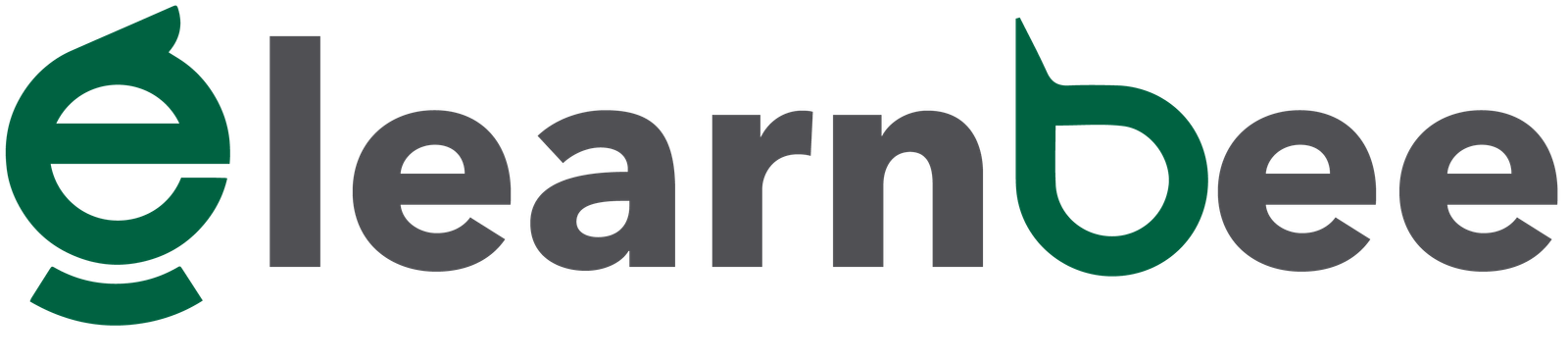Red Hat Corporate Linux is the most popular enterprise Linux platform in the world. It is certified to run on hundreds of clouds and is compatible with thousands of hardware and software manufacturers. Red Hat Enterprise Linux works with many different kinds of hardware, such as x86, ARM, IBM Power, and IBM LinuxONE. It may be tuned to operate on servers or high-performance workstations, and it can be run on high-performance workstations. This is now possible because Red Hat works closely with upstream communities and hardware partners. So, Red Hat can give its customers a platform that works well for a wide range of use cases and a consistent application environment across physical, virtual, and cloud deployments.
Install Red Hat (RHEL) 9.0
- Install a VirtualBox on your local machine. If you want to know how to install a VirtualBox on your local machine click here.
- Download the official RHEL ISO from: https://access.redhat.com/downloads and click on Red Hat Enterprise Linux.
- In order to download, you must create an account with Red Hat if do not have one already.

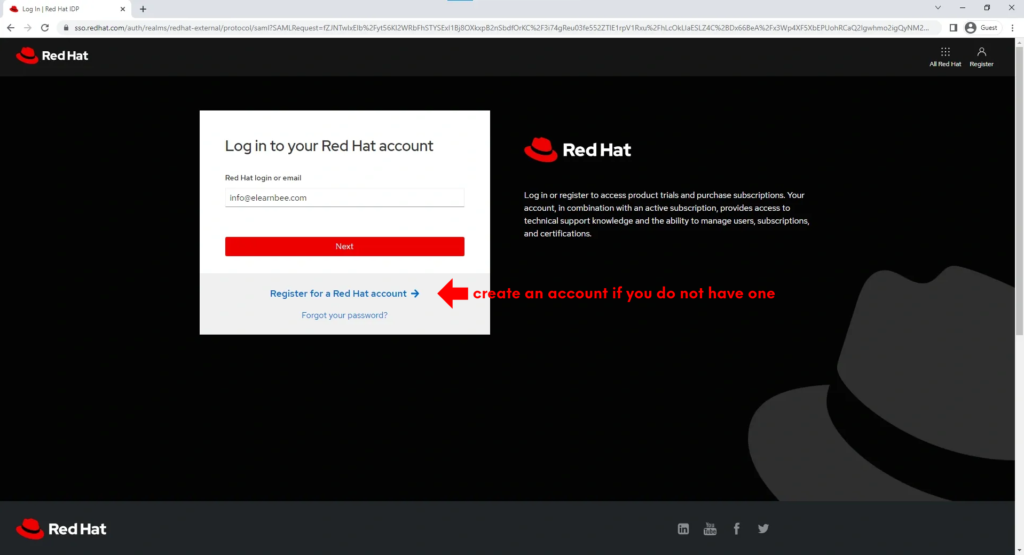
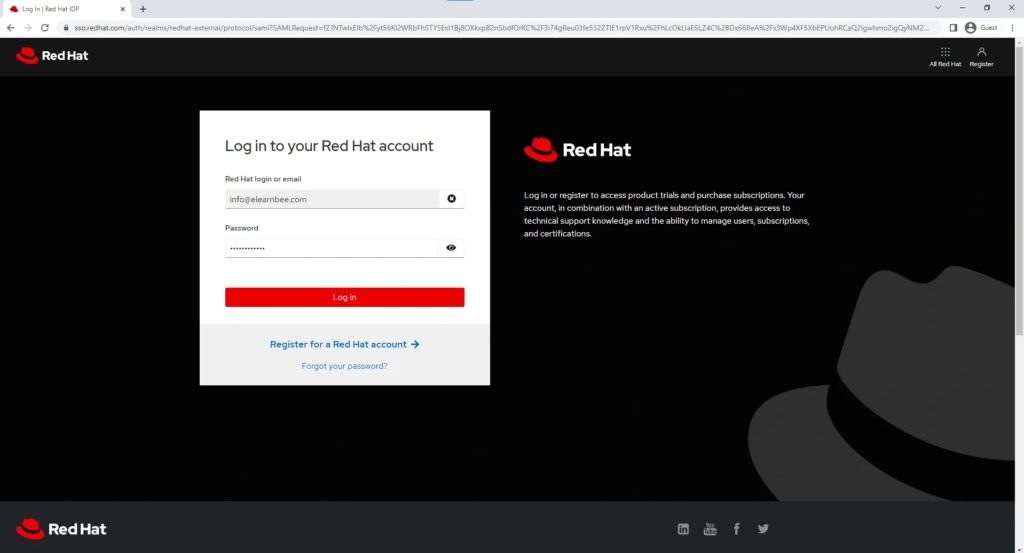
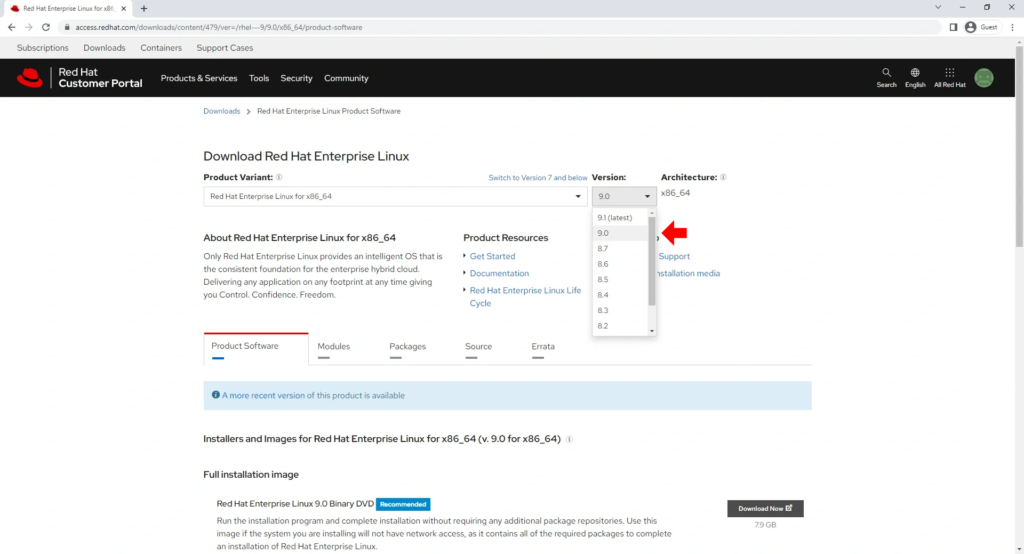

- Open the VirtualBox and click on the icon New.
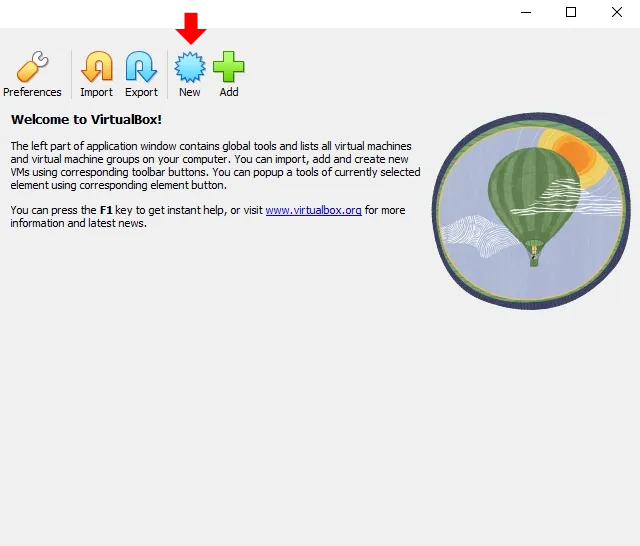

- Caution: Do not assign 100% of your RAM because doing so will cause your system to crash; it is recommended that you allocate 50% or less of your RAM.
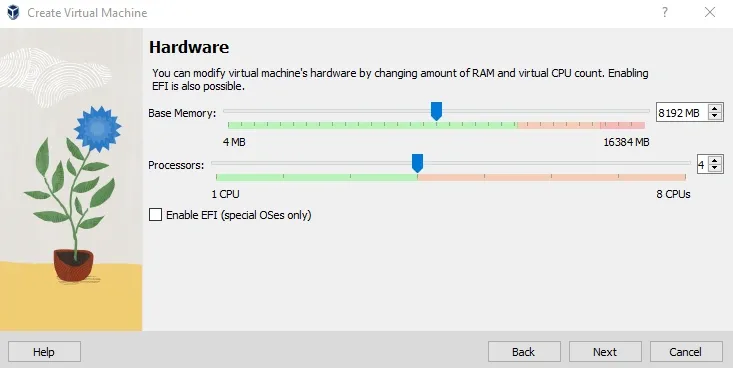

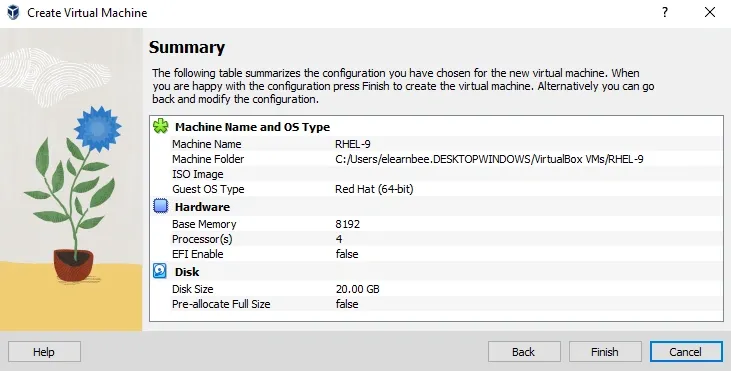
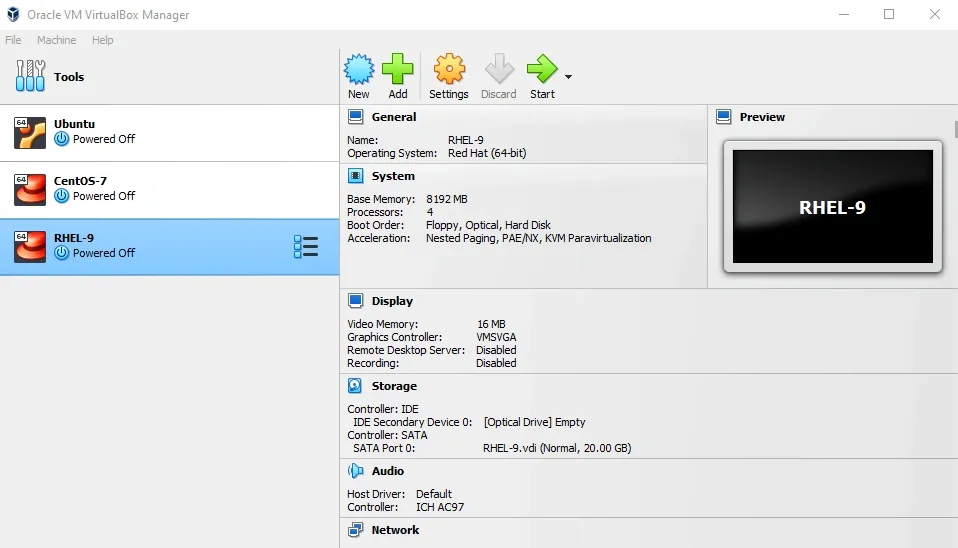
- Click the settings button and set up the Storage and Network. The reason to select the network adapter as Bridge is so you do not have to connect wifi manually every time you log in to the server.



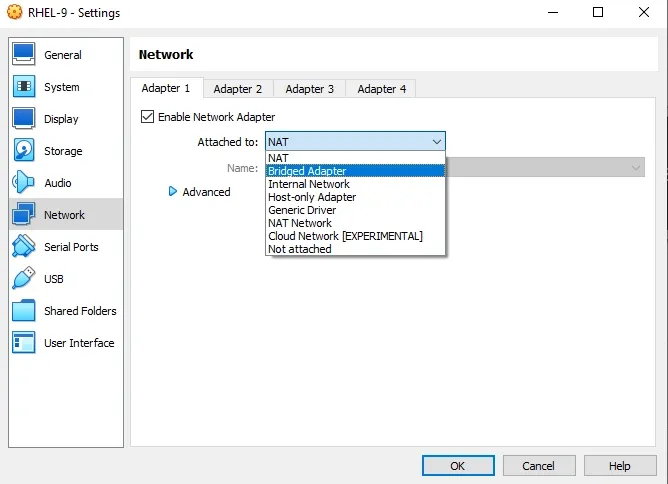
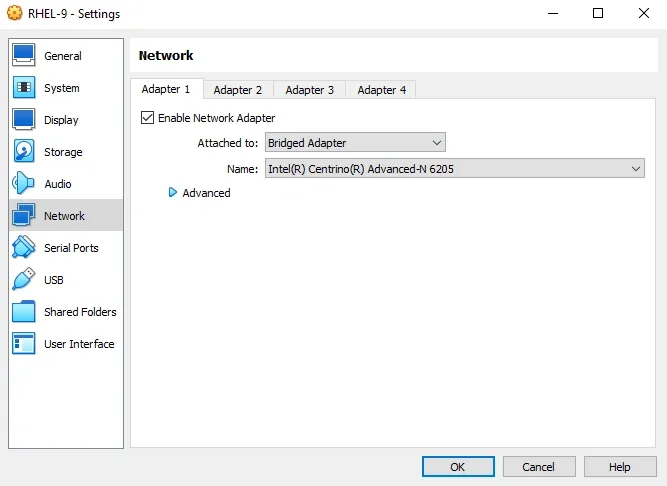
- Click the start button and begin to install the centos image.

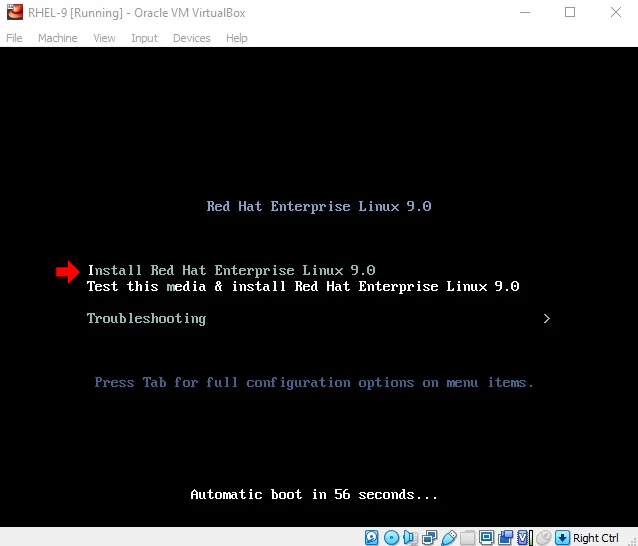
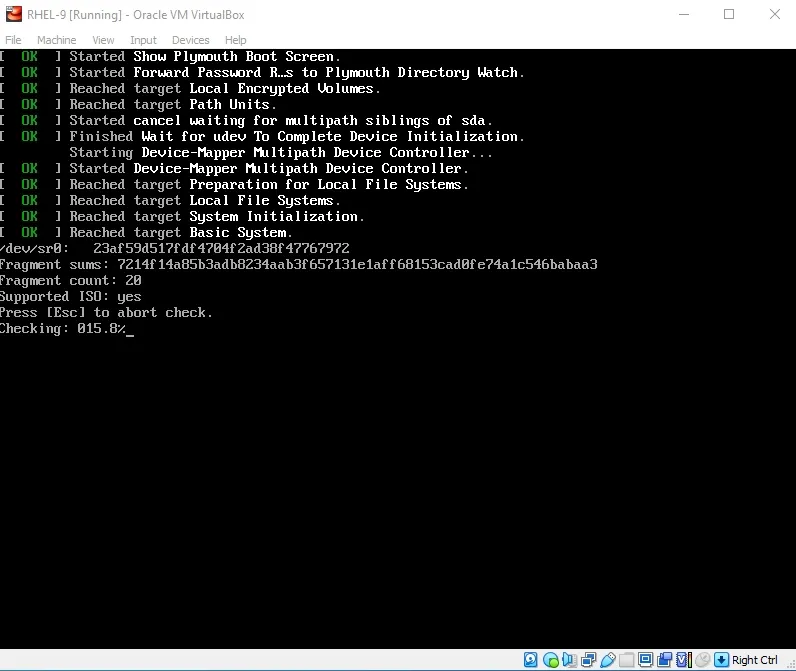


- Select the INSTALLATION DESTINATION and configure the Network & Host Name. After that begin the installation.
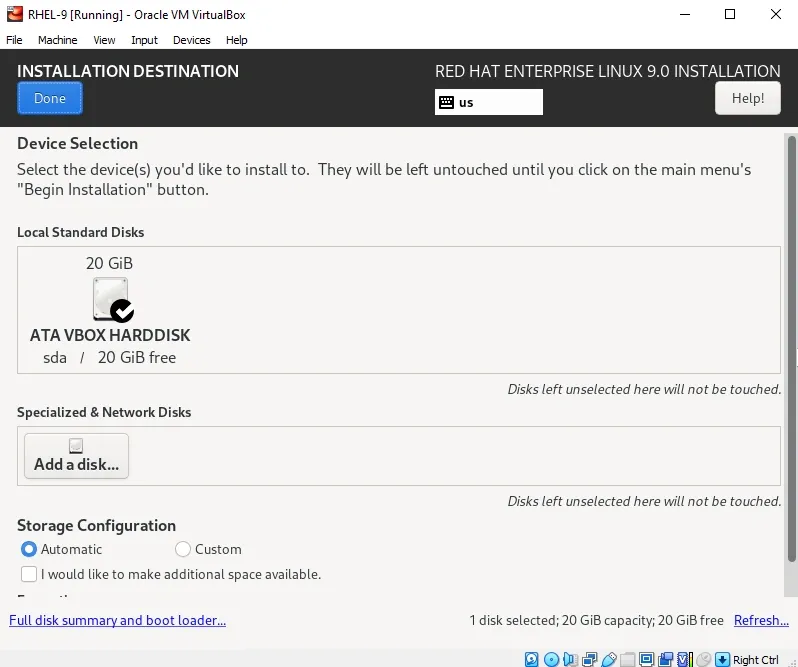

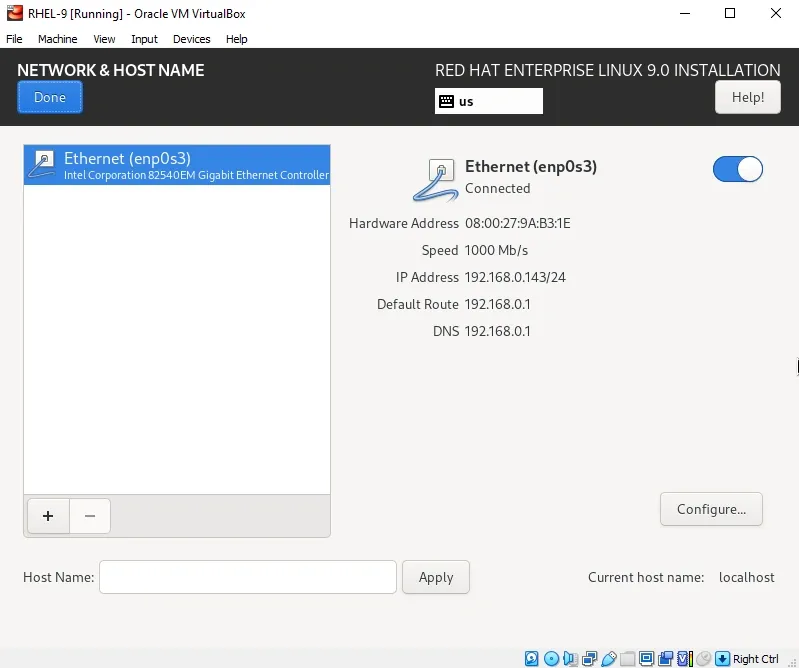
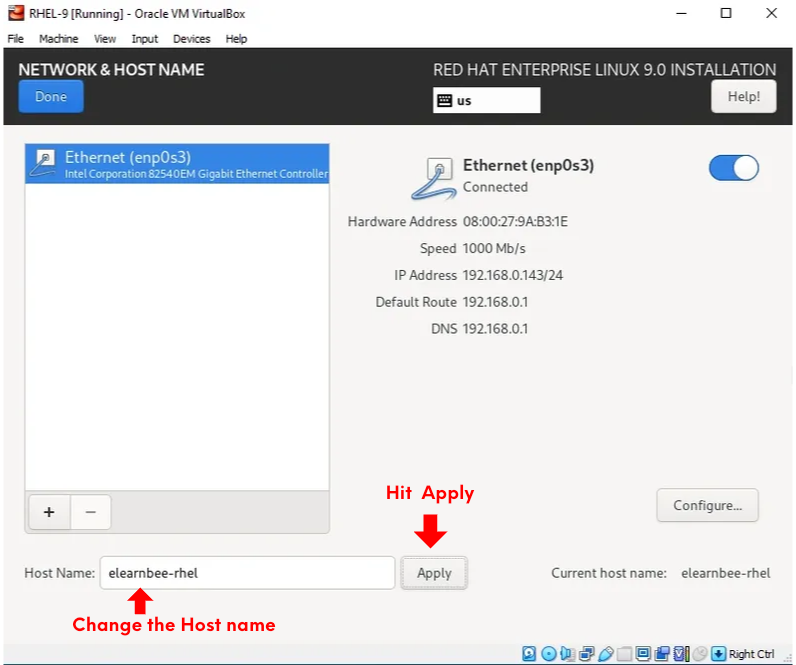
- Create a Root password and after that click on Begin Installation.
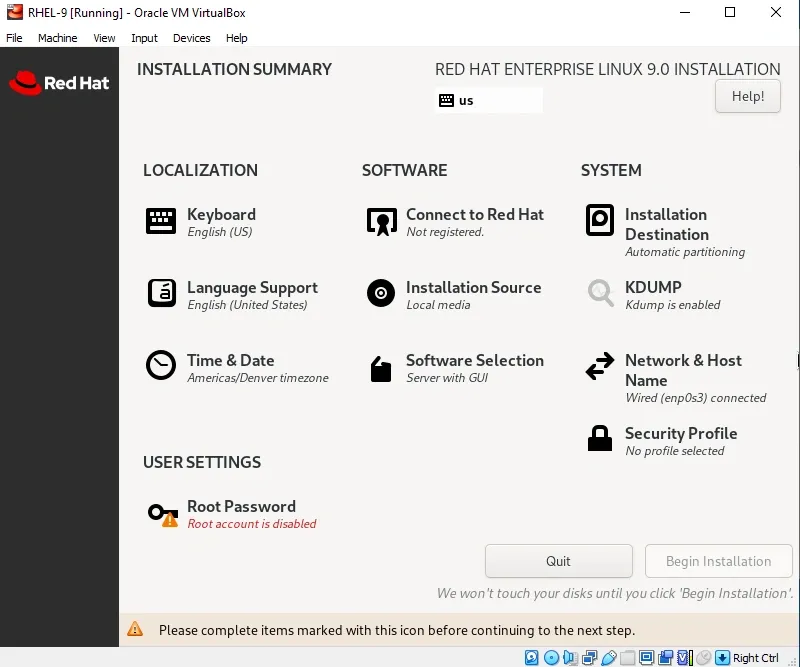
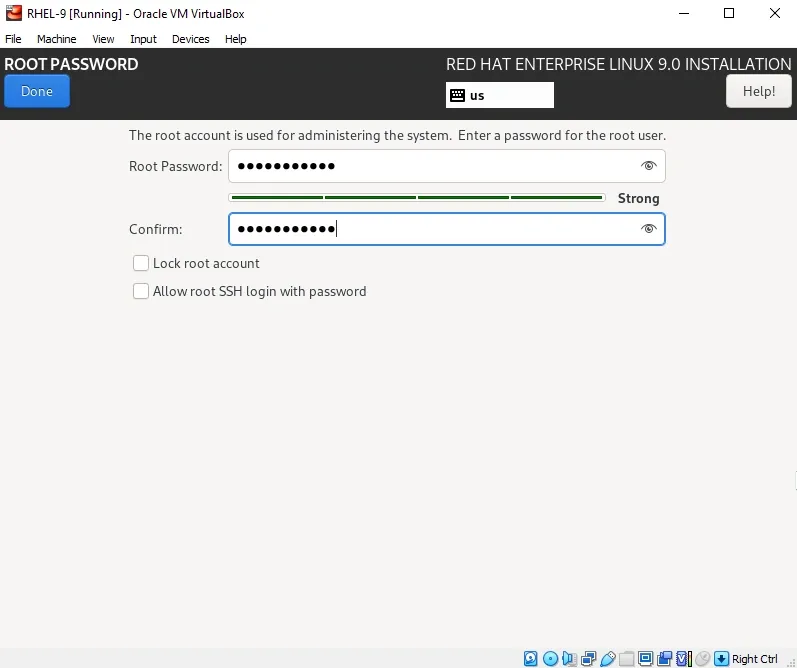

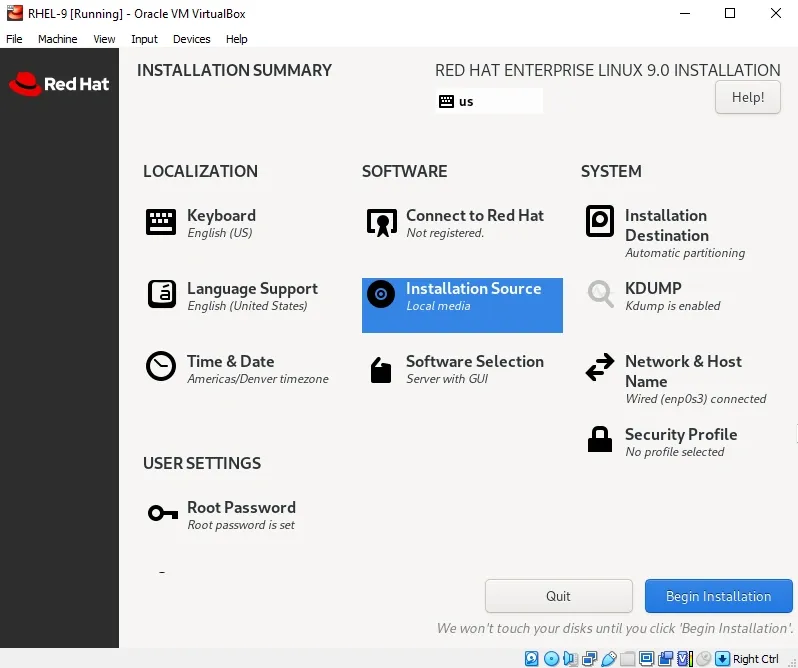
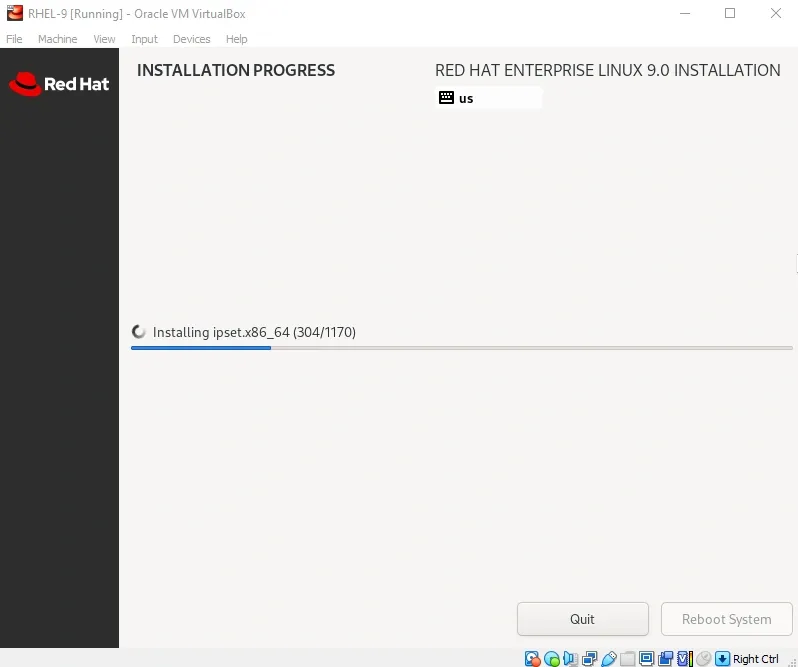
- Click on Reboot System.
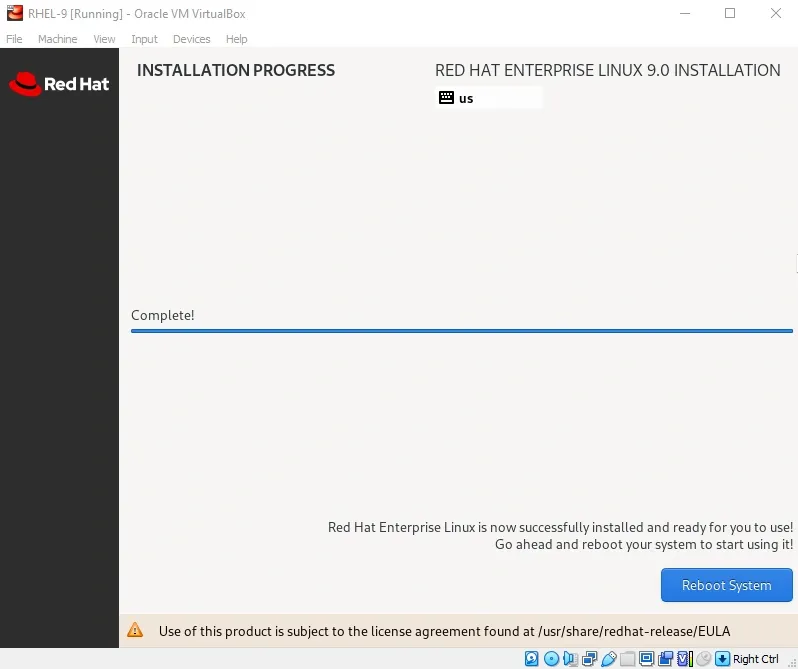

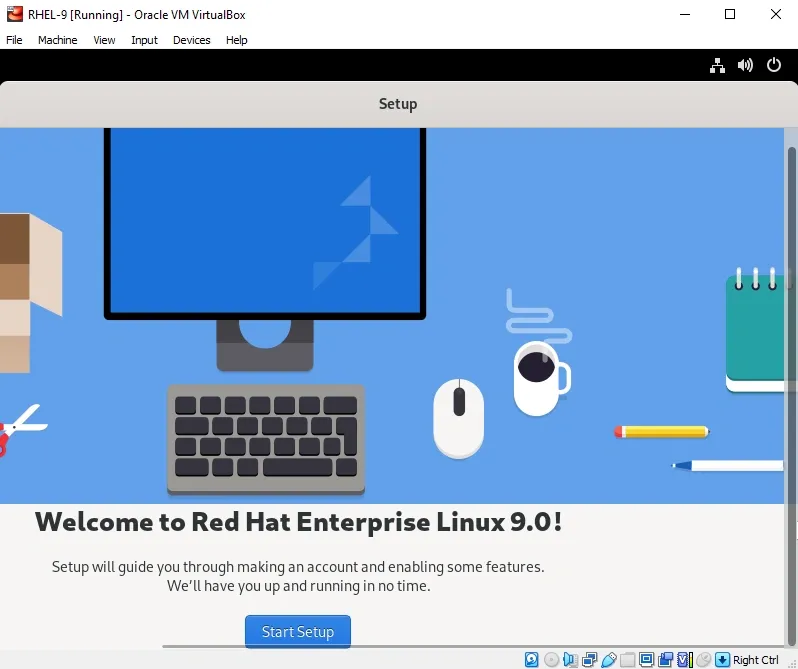
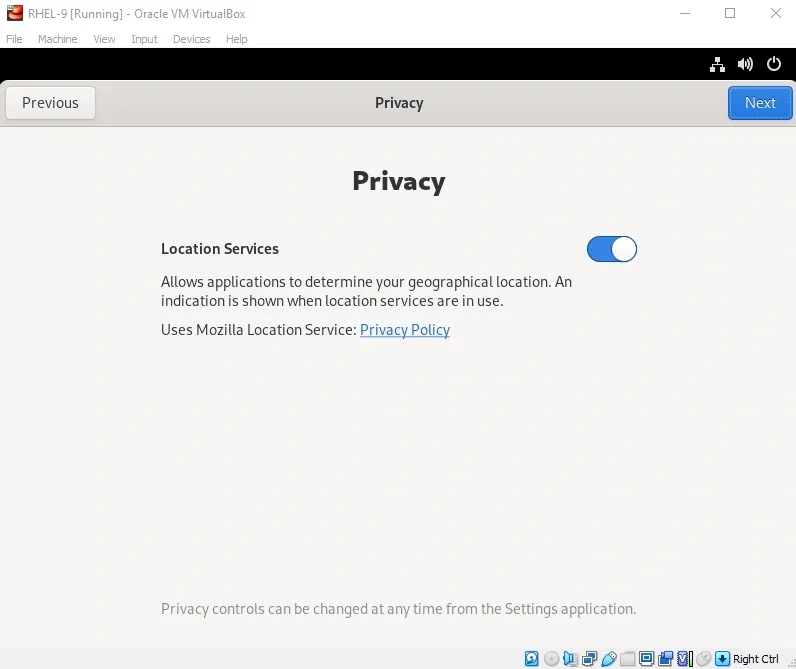
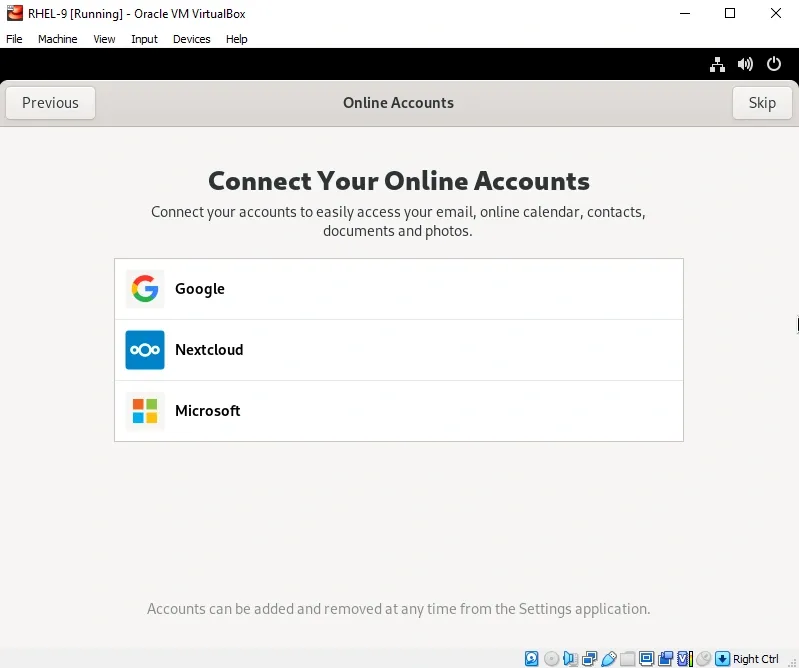
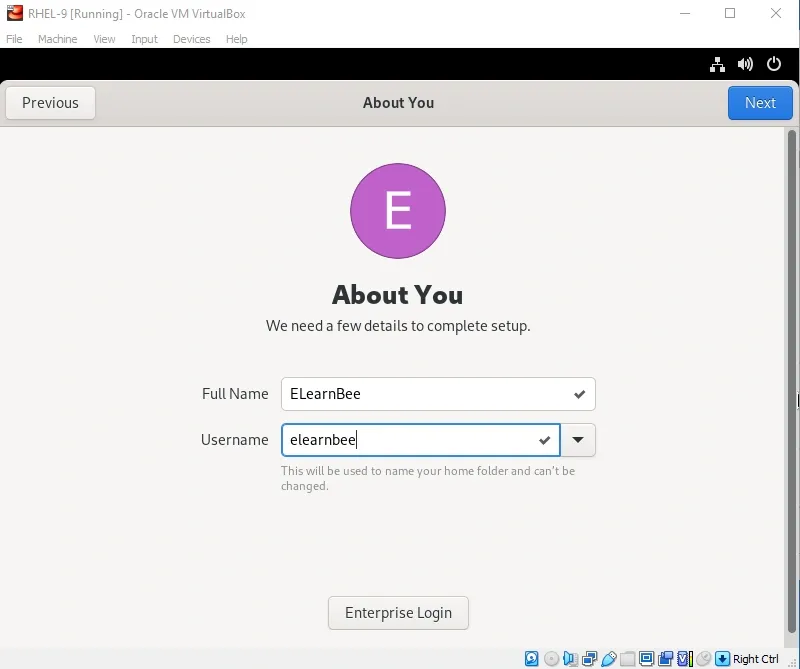
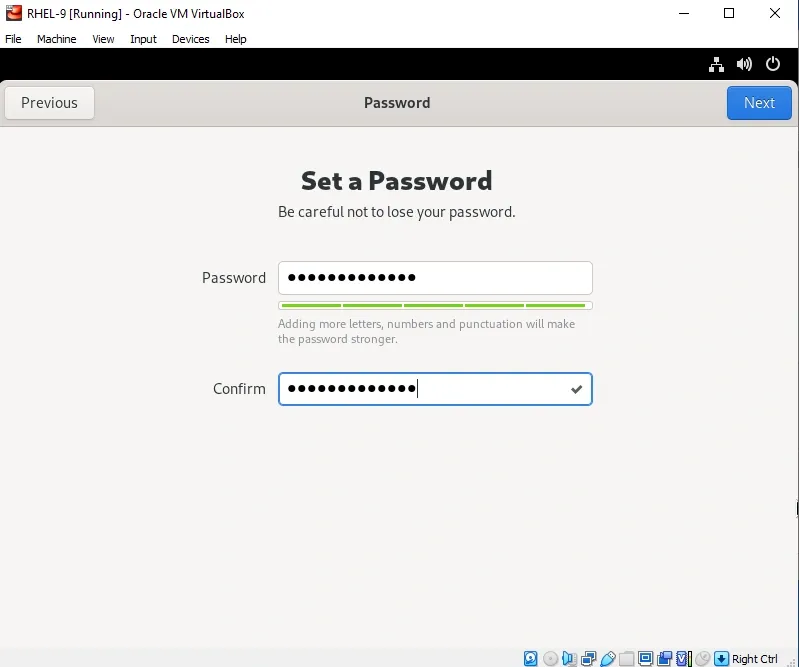
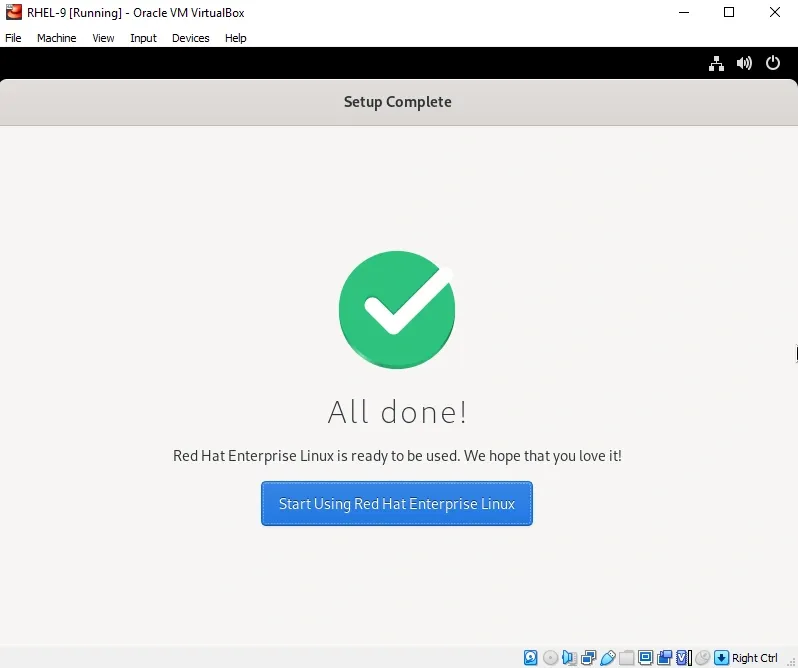
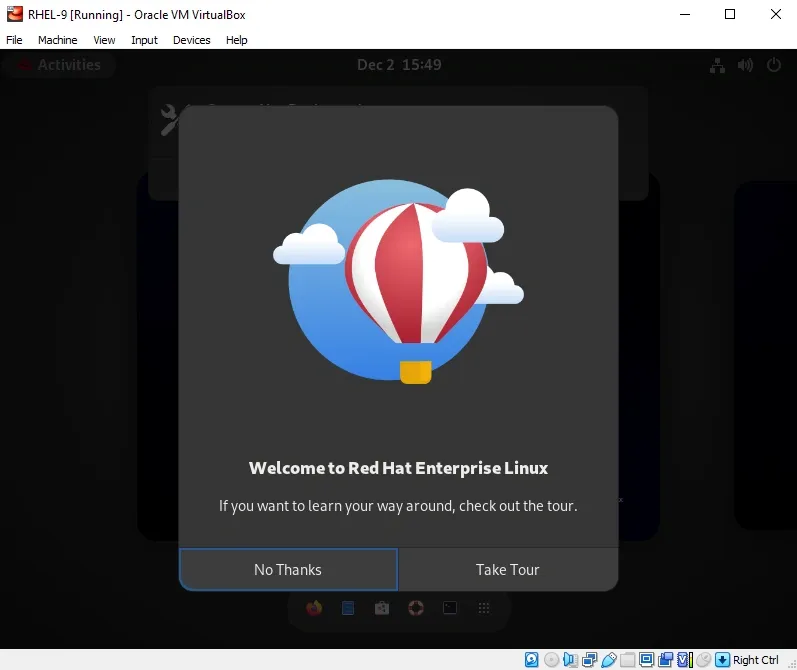
- Now register your system to get software updates.
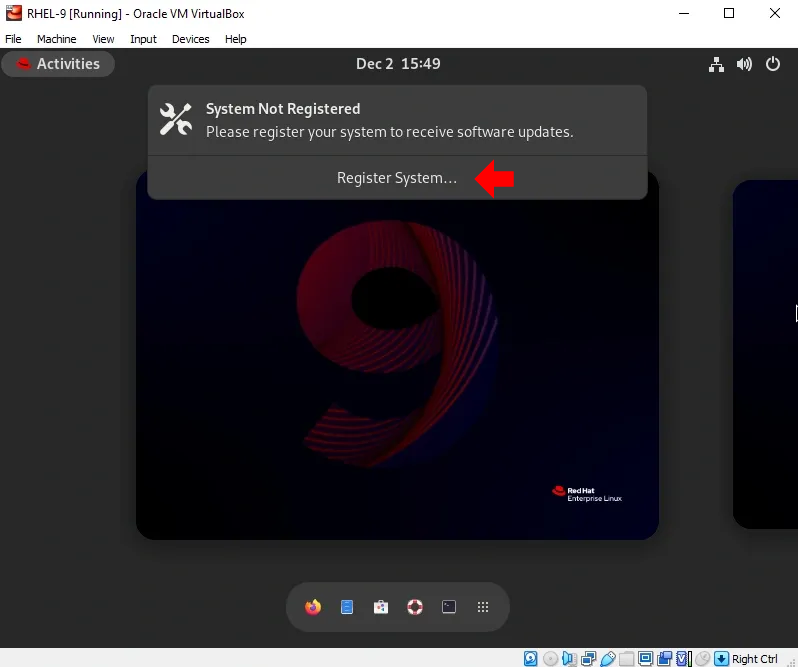
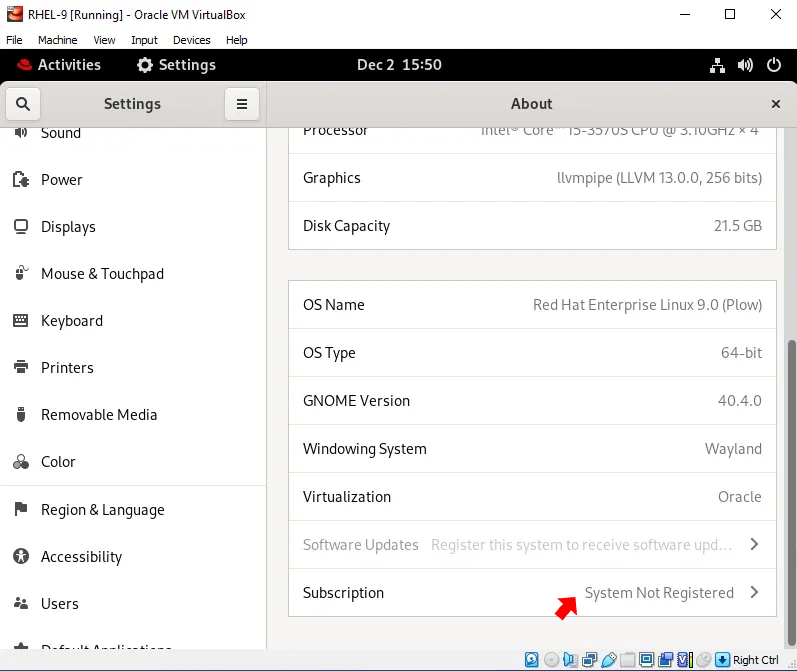
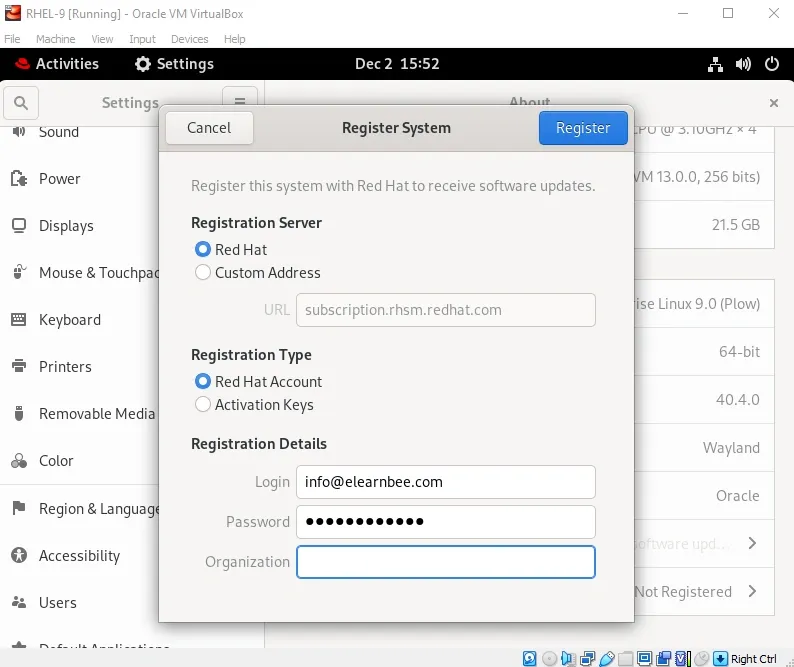
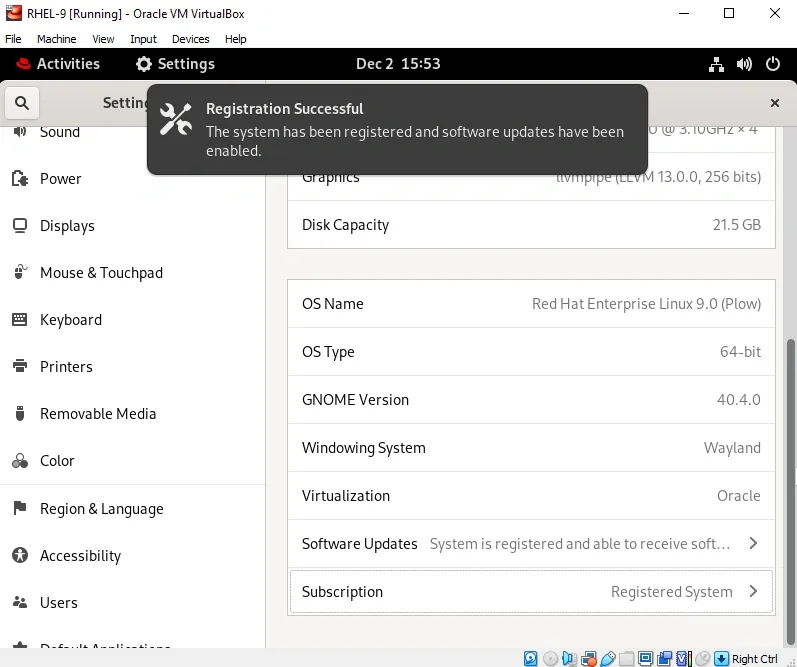

- Your installation of the RHEL 9.0 server on VirtualBox is now complete. Congratulations!