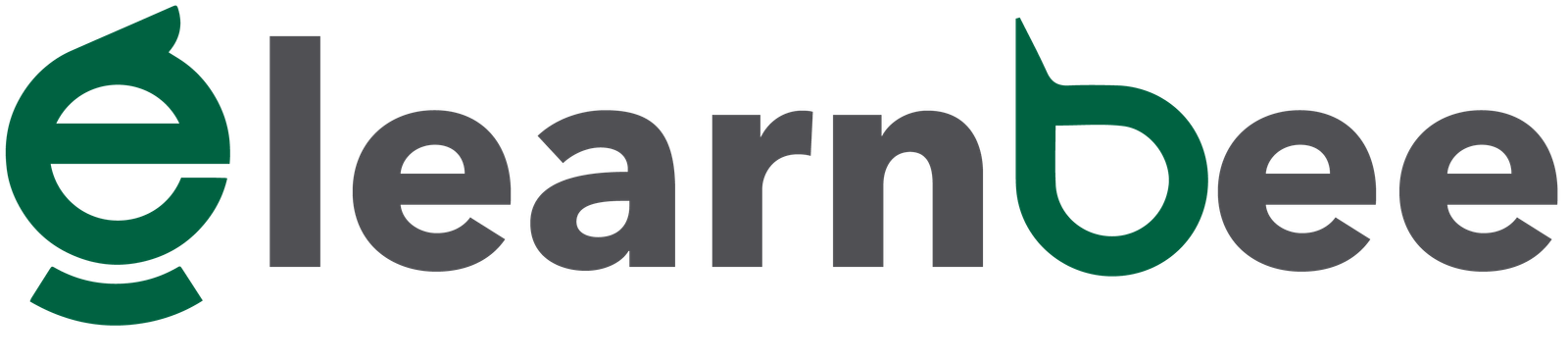By following the steps below, it’s easy to install VirtualBox on the host OS of your computer. Depending on how your hardware is set up, VirtualBox can easily run a number of guest operating systems. Instead of installing each operating system separately, Virtual Box configures a number of operating systems on the device to save memory. We can also install a variety of configurations and services on it.
Steps
- From the Virtual Box website: https://www.virtualbox.org/wiki/Downloads, you can download the most recent version of the software.

- Choose the macOS option depending on your host (either Intel or M1/M2) and download. Then go to your download folder.

- Click on VirtualBox-7.0.4_BETA4-154605-macOSArm64.dmg and you will find the option to install it.

- Click on VirtualBox.pkg and you will get the installation window.
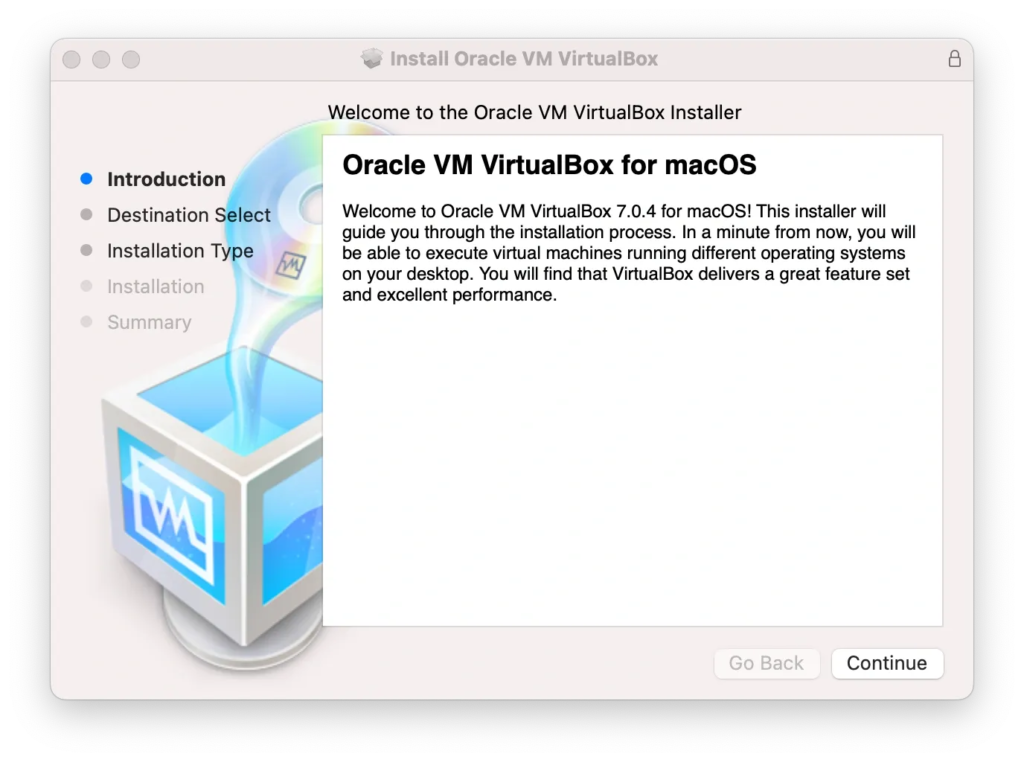

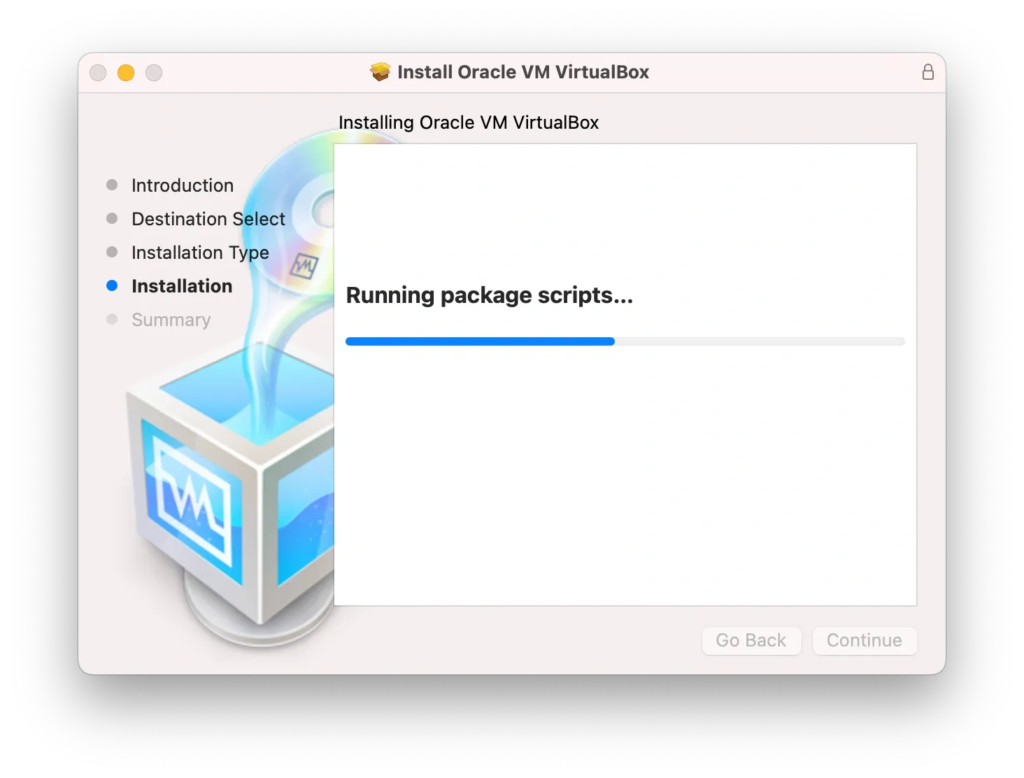


- Press cmd+space and type VirtualBox.


Now your VirtualBox installation on mac OS is complete. Congratulations!