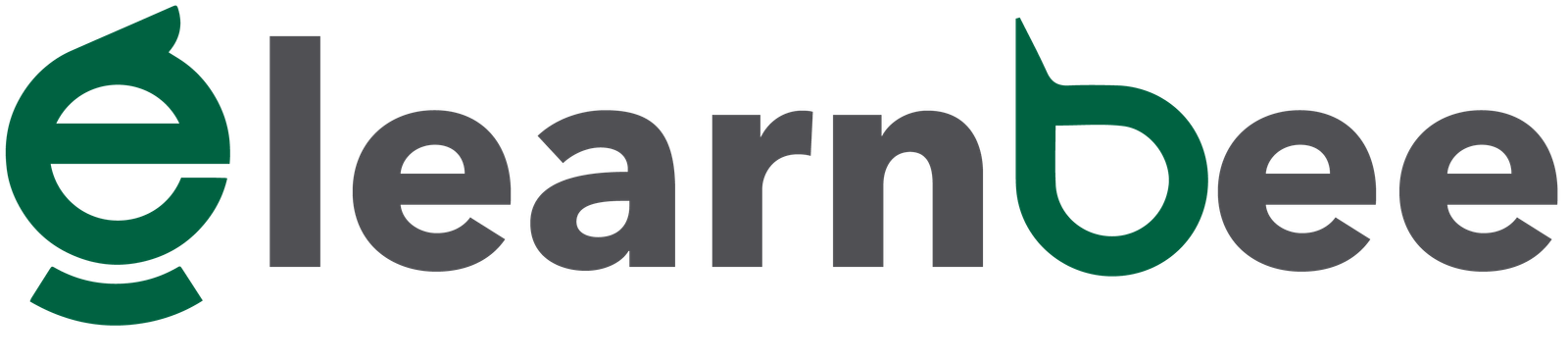Ubuntu is an operating system (OS) that runs on the Linux kernel and is mostly made up of open-source, free programs based on Debian. Ubuntu comes in three different official releases: desktop, server, and core for IoT devices and robots. All of the versions may be used standalone or within a virtual machine.
Install Ubuntu
- Install a VirtualBox on your local machine. If you want to know how to install a VirtualBox on your local machine click here.
- Download the official Ubuntu ISO from: https://ubuntu.com/download/desktop and click on download.
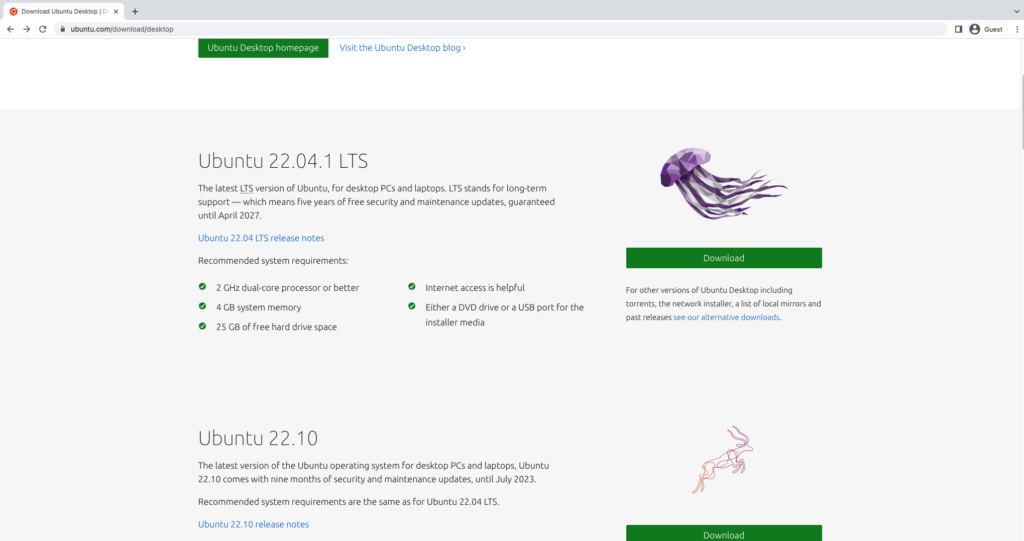
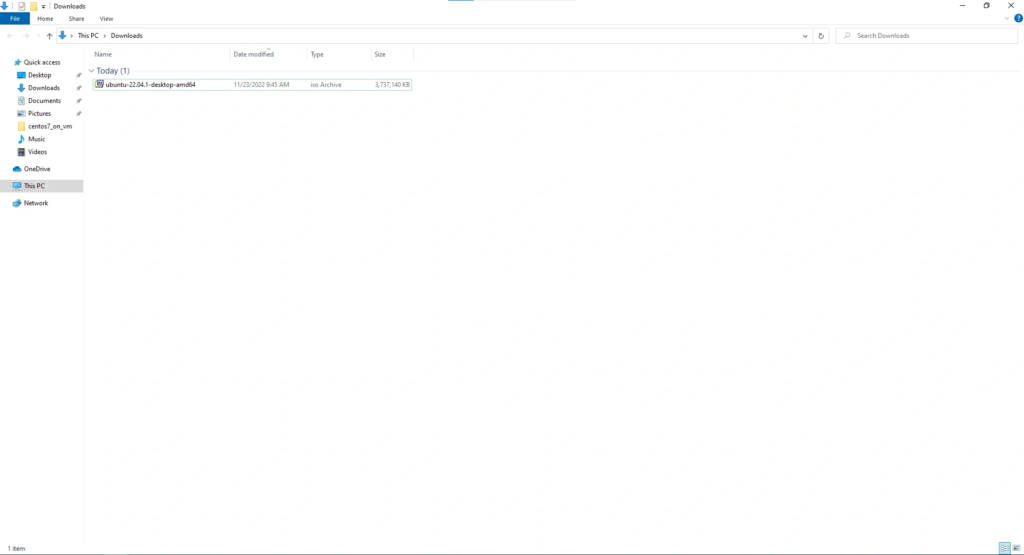
- Open the VirtualBox and click on the icon New.
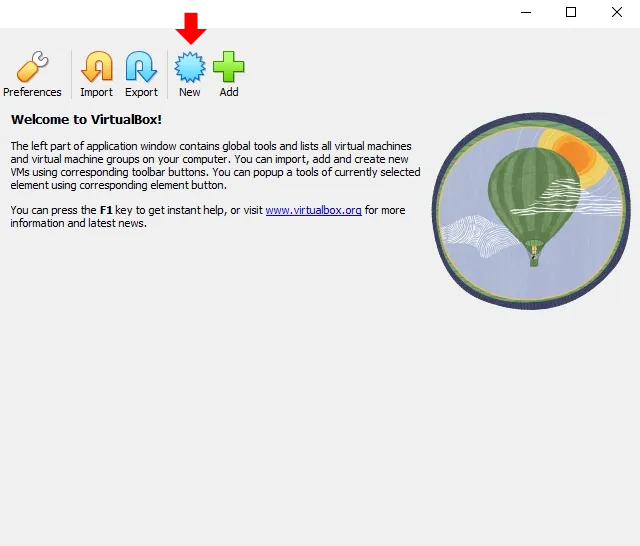
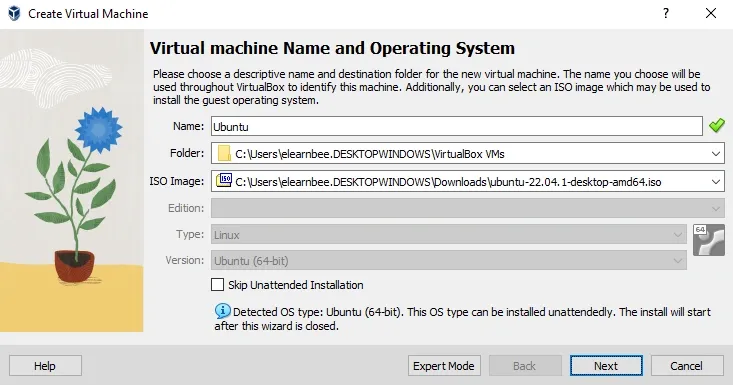
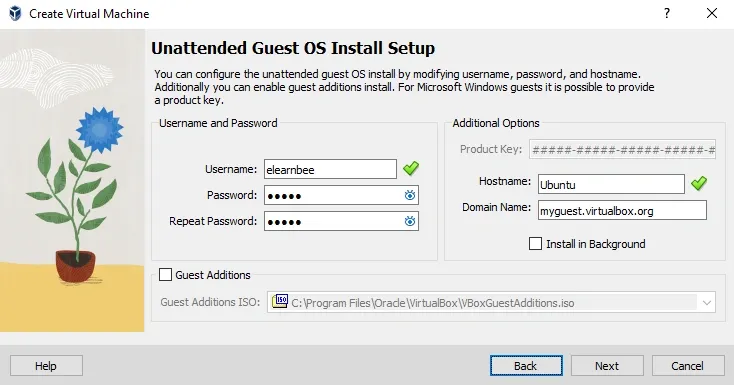
- Caution: Do not assign 100% of your RAM because doing so will cause your system to crash; it is recommended that you allocate 50% or less of your RAM.
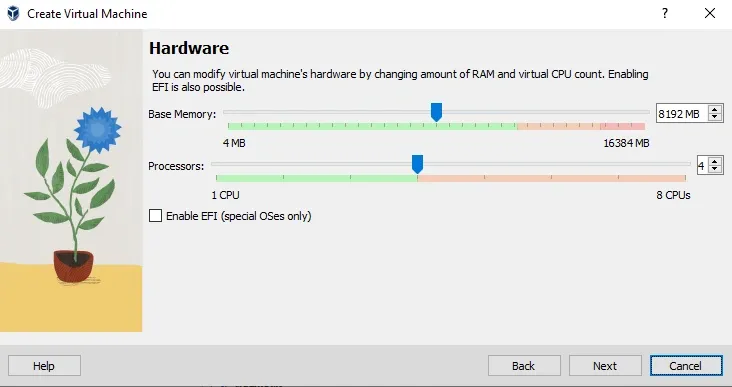
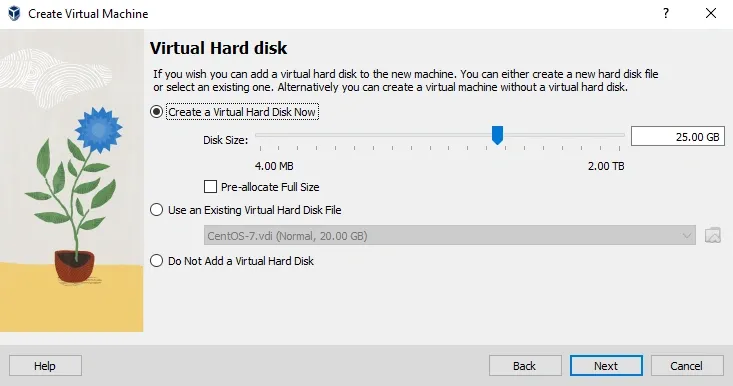
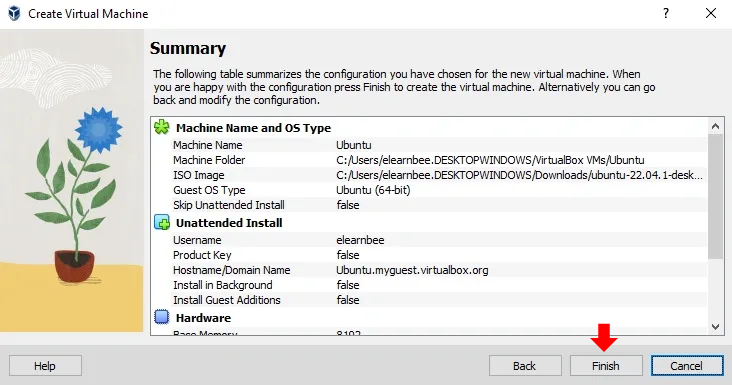
- Click the settings button and set up the Storage and Network. The reason to select the network adapter as Bridge is so you do not have to connect wifi manually every time you log in to the server.
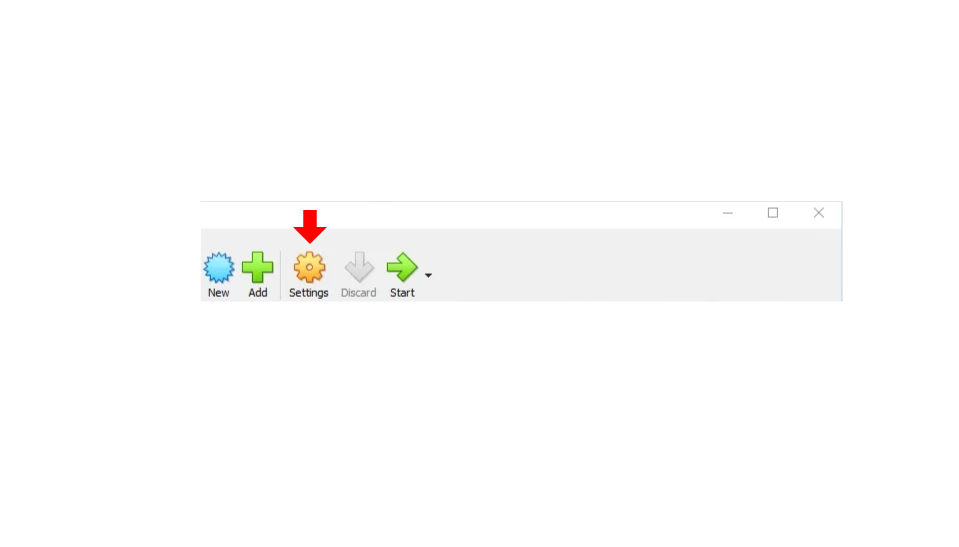
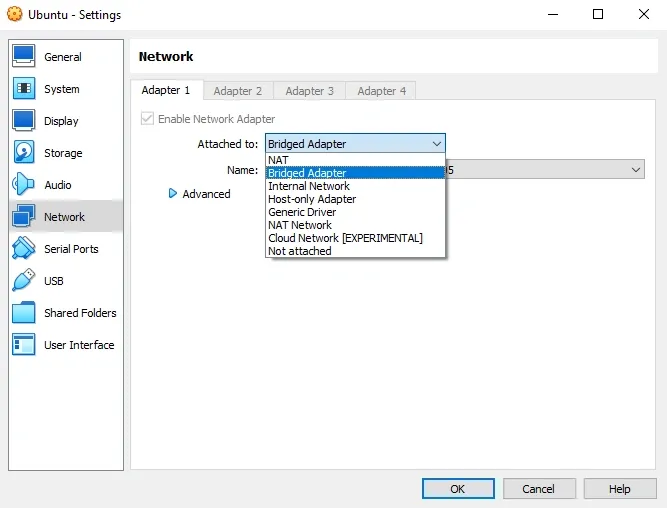
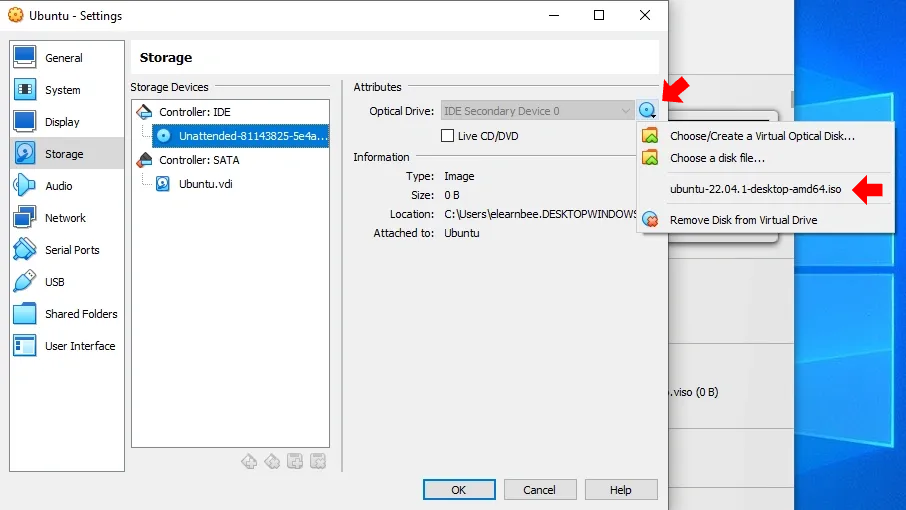
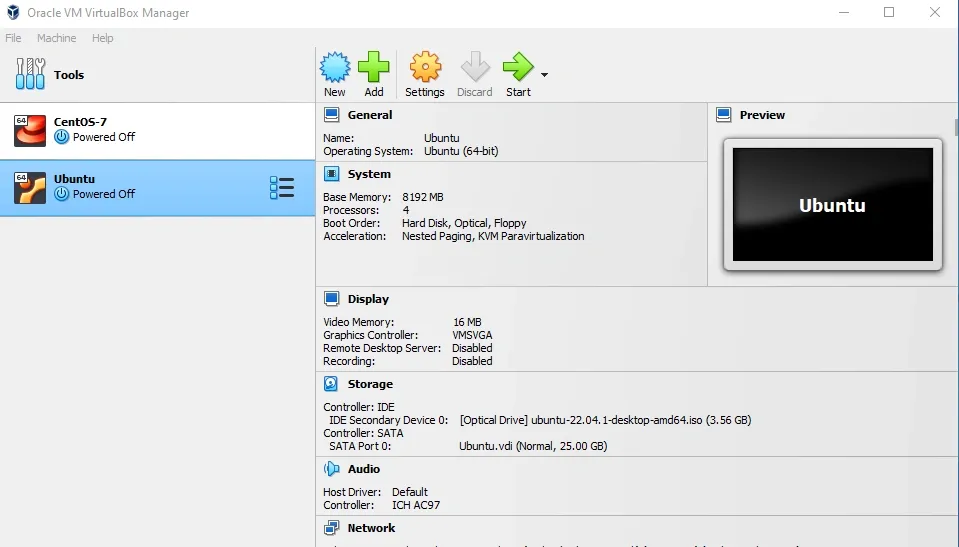
- Click the start button and begin to install the ubuntu image.
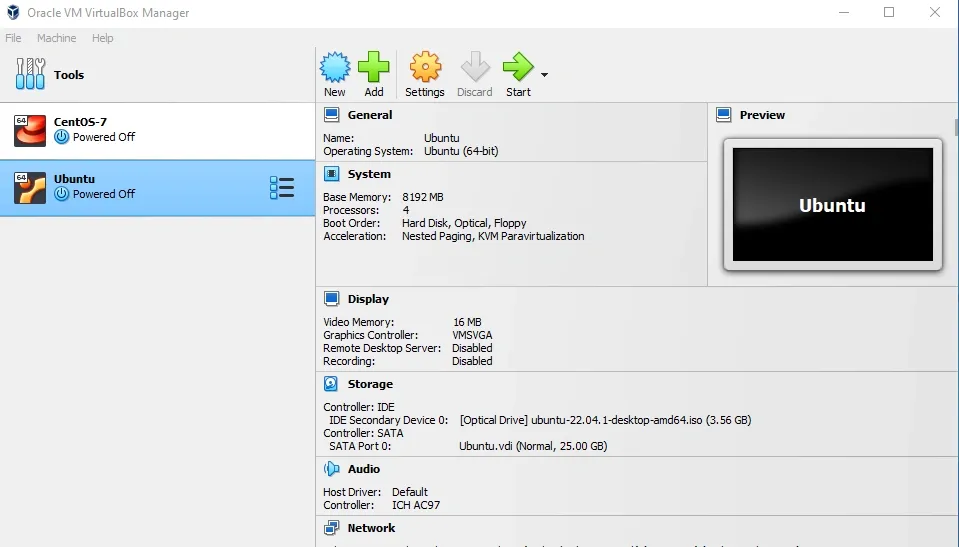

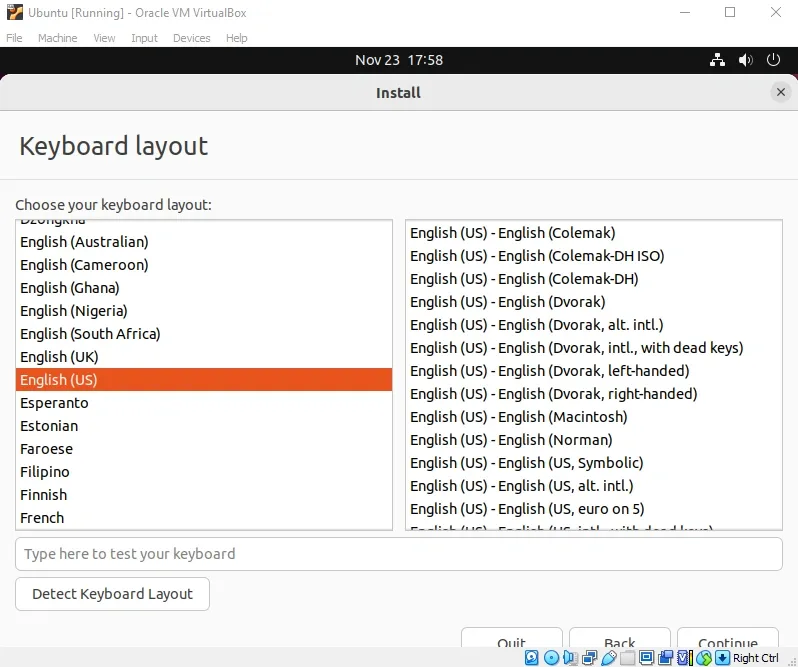
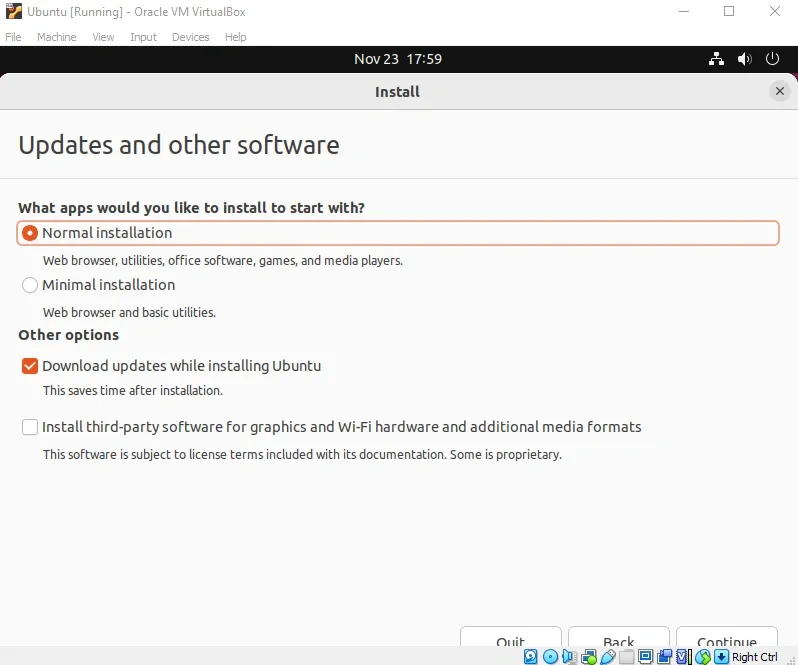
- If you want default installation select Erase disk and install ubuntu otherwise select Something else if you want to create your own disk partition for your server. Here we go with the Erase disk and install ubuntu option.


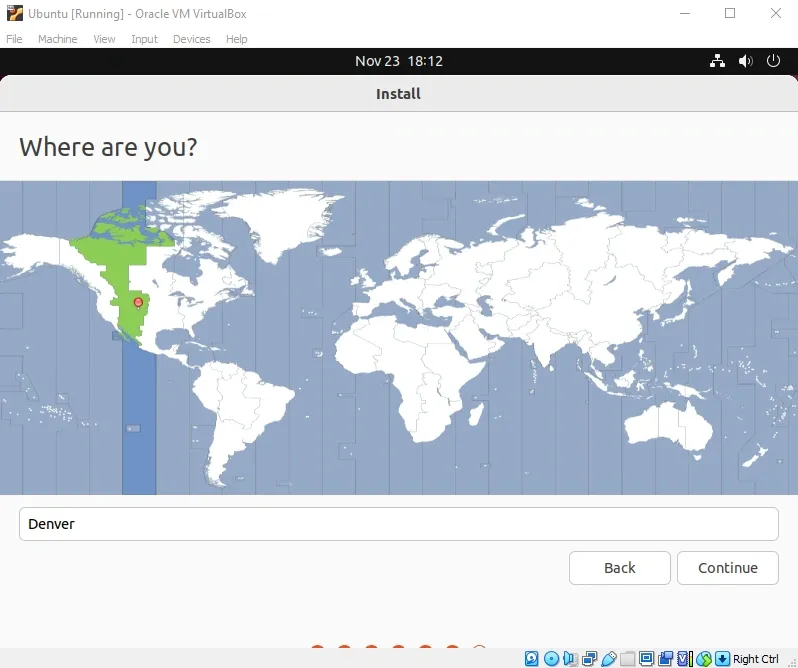
- Create the server name, username, and password. Then click continue and Reboot.
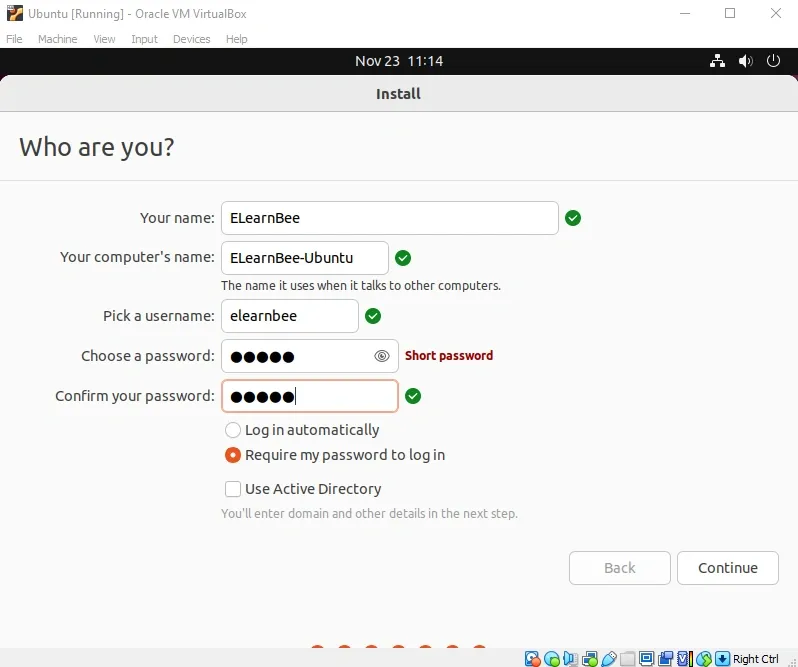
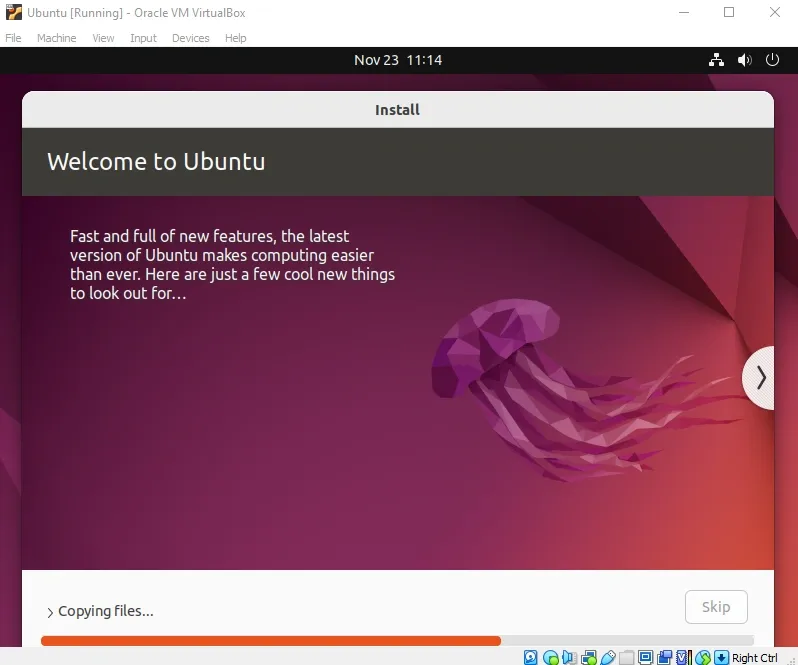
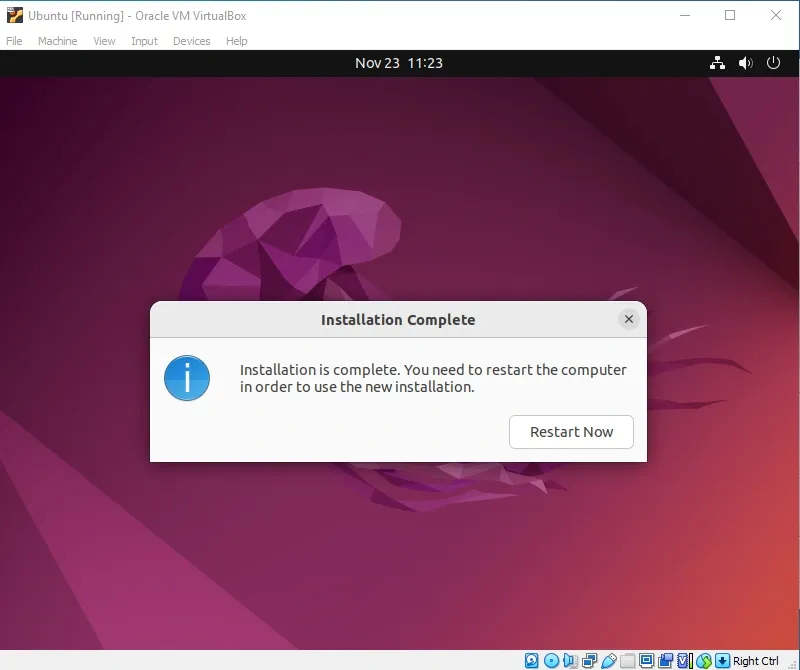
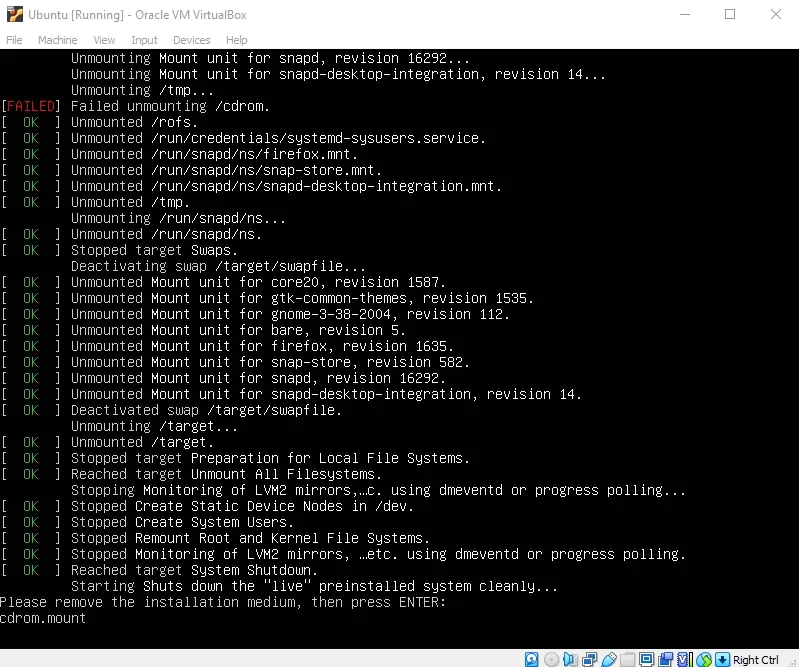
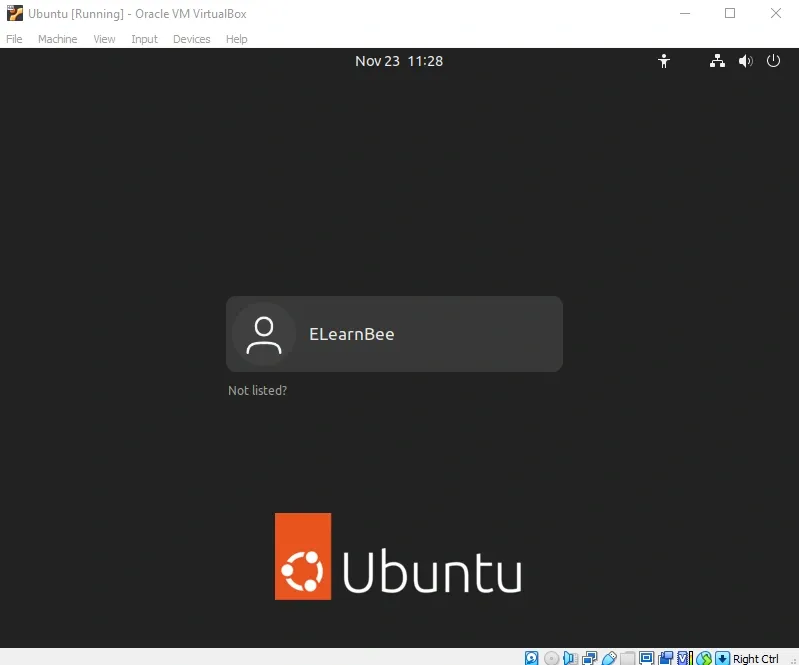
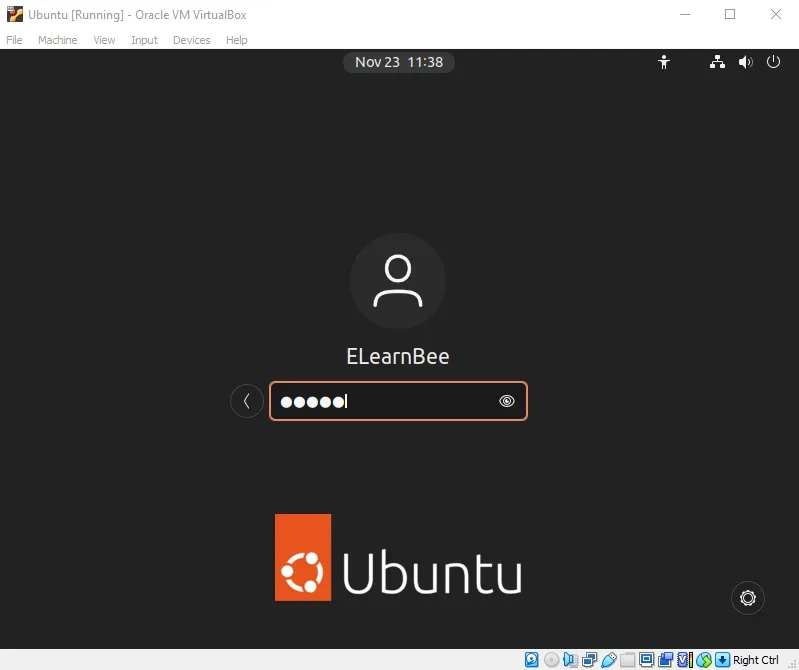
- Create a Root password and User.
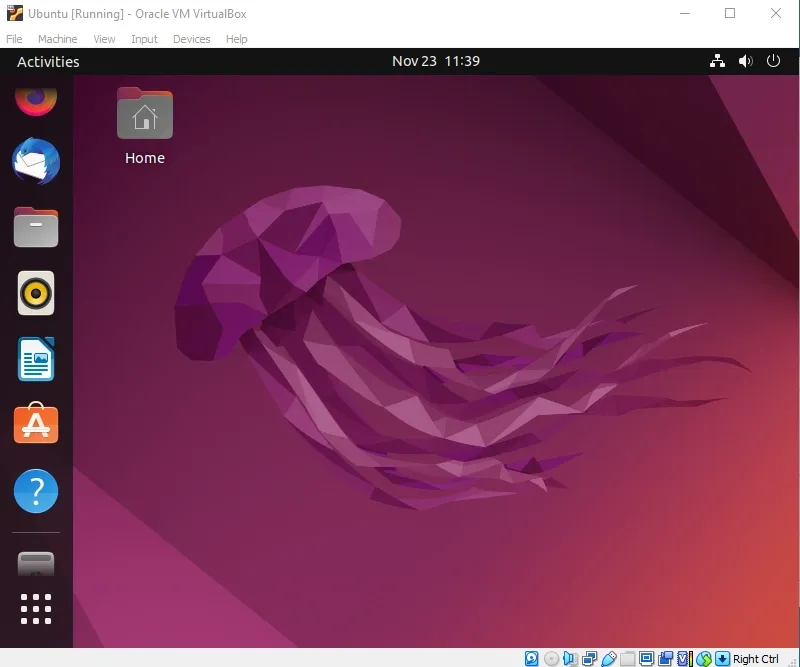
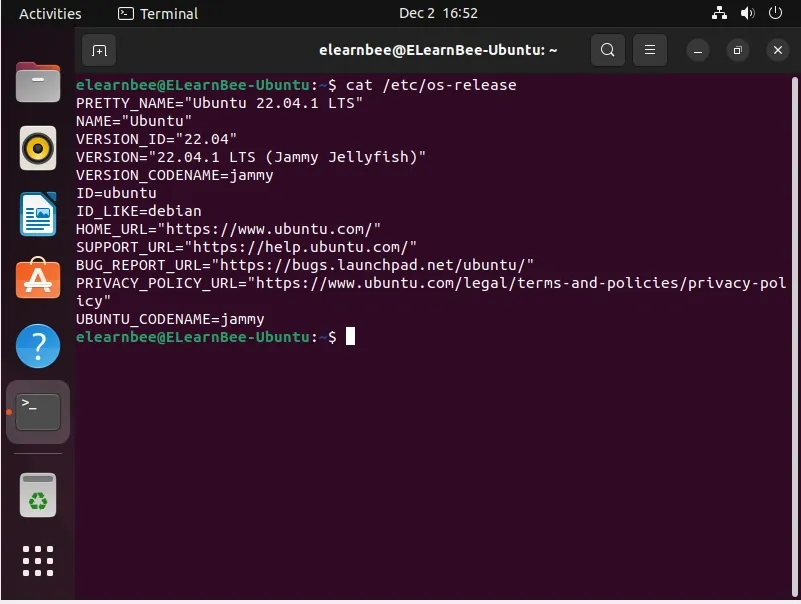
- Your installation of the ubuntu server on VirtualBox is now complete. Congratulations!