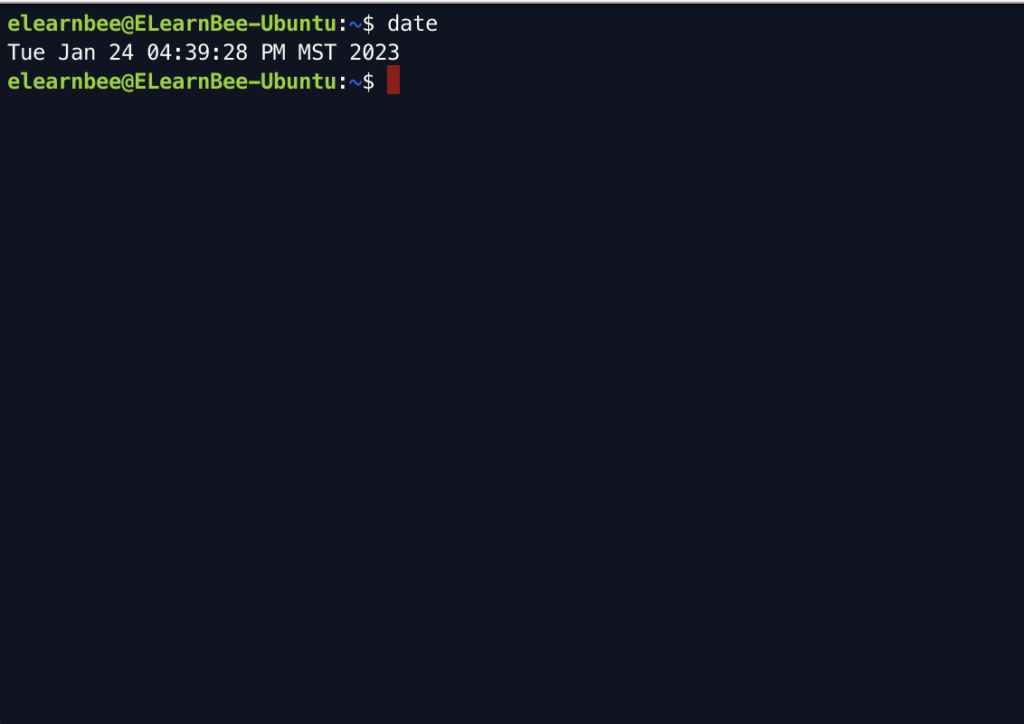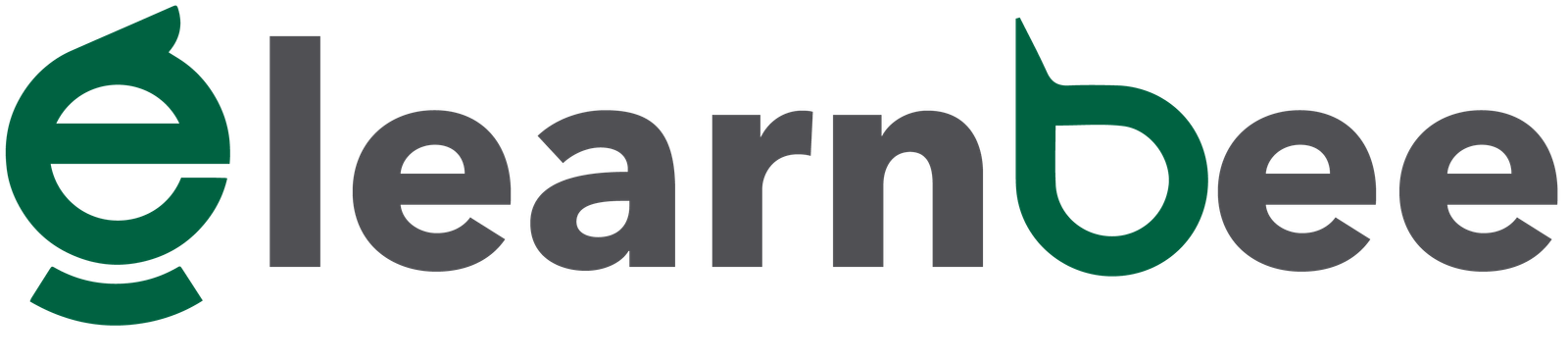Linux commands are useful applications found in Linux. Commands may be used to do any simple or complicated activity. The commands are run using the Linux terminal. The terminal is a command-line interface for interacting with the system. It is similar to the Windows command prompt. Linux commands are case-sensitive. All of the commands below are helpful to perform utility tasks.
clear
- The “clear” command in Linux is used to clean the terminal screen.
clear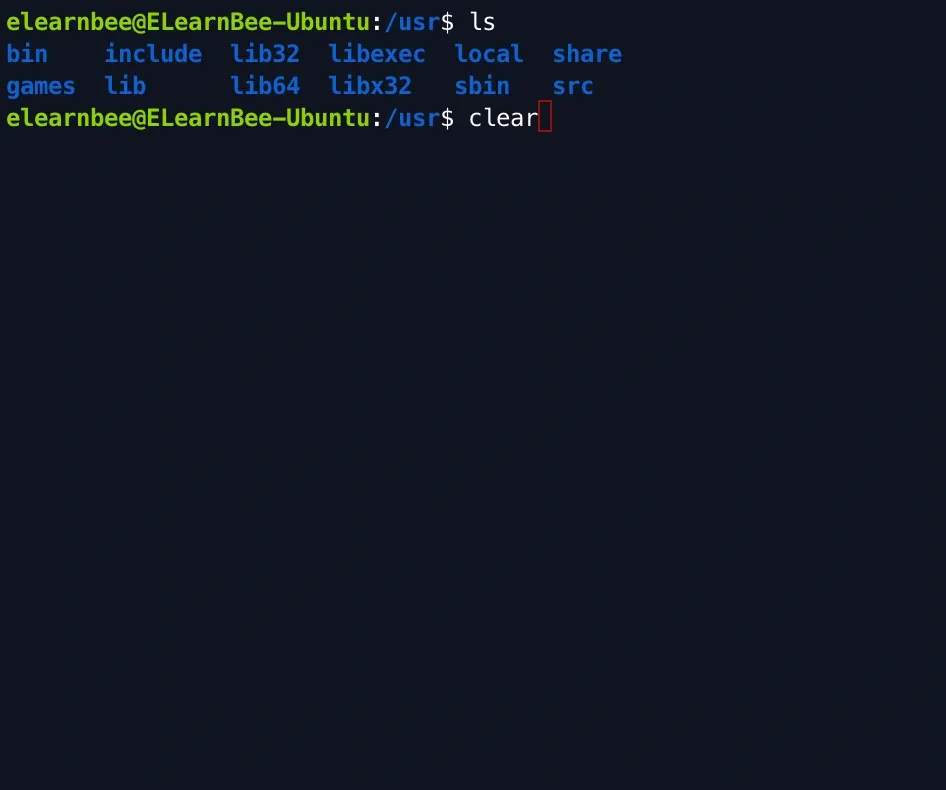
Note: The command will clear the screen after you hit “Enter”.
exit
- Use the “exit” command to leave the current shell in Linux.
exit
Note: The command will clear the screen after you hit “Enter”.
df
- The “df” command shows how much space is being utilized by the file system on the disk.
df 
sleep
- Using the “sleep” command, you may keep the terminal idle for the period you choose. Time is measured in seconds by default.
sleep 5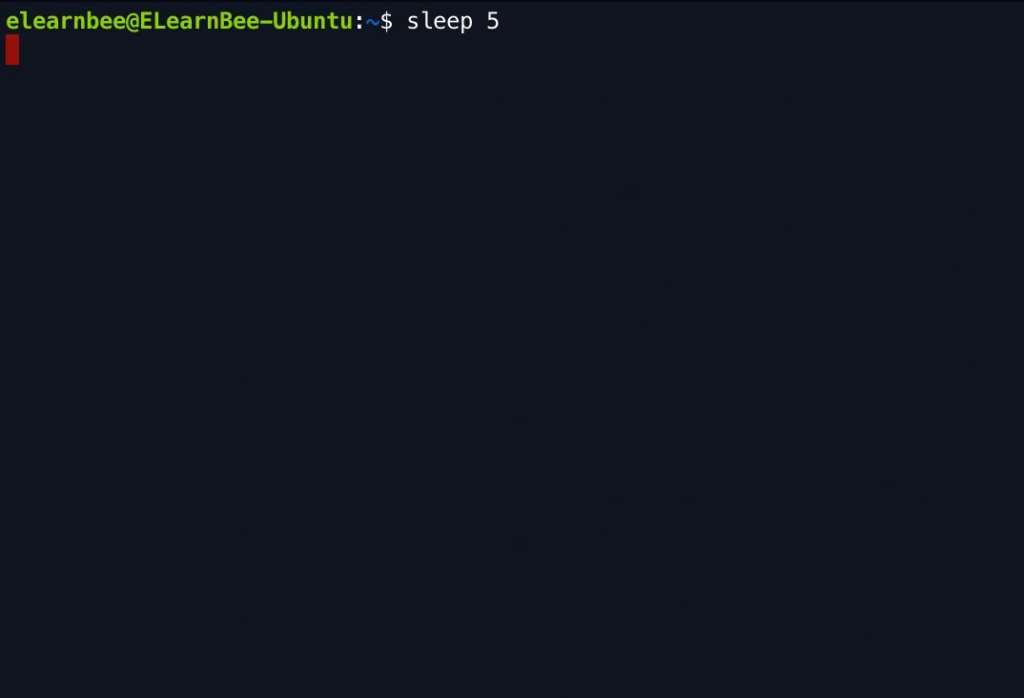
time
- With the “time” command, you can see how long it will take to run a command.
time
date
- The “date” command shows the date, time, and time zone, among other things.
date